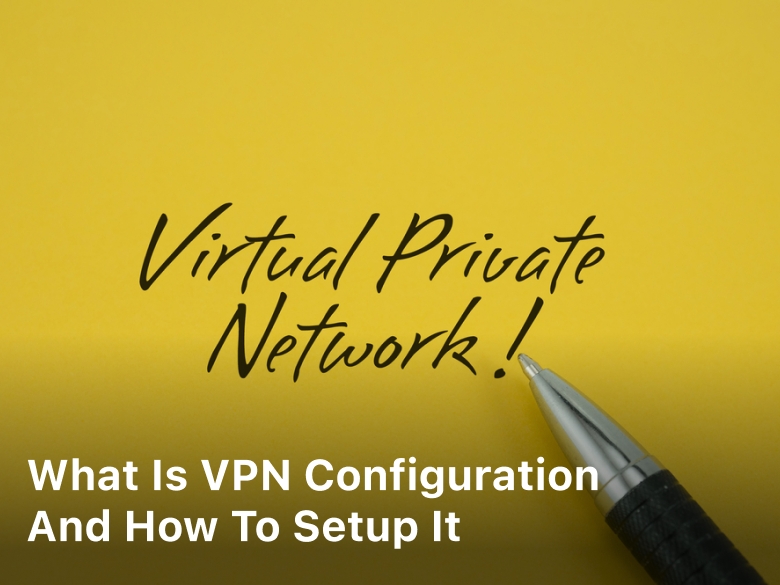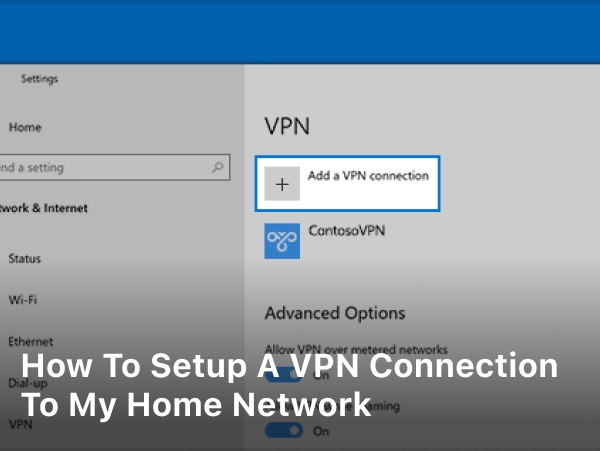What is VPN Configuration and How to Setup it – Discover the ins and outs of VPN configuration. Learn how to set up your virtual private network for enhanced online security, privacy, and seamless browsing.
If you’re someone who values online security and privacy, you’ve probably heard of VPNs (Virtual Private Networks). But have you ever wondered what is VPN configuration?
In this guide, we’ll take you through the essential details of VPN configuration, helping you understand the technicalities and benefits of setting up a VPN for your online activities.
VPN configuration refers to the process of setting up and customizing a Virtual Private Network to ensure secure and private communication between your device and the internet.
A VPN acts as a secure tunnel that encrypts your internet traffic, making it nearly impossible for anyone, including hackers and ISPs, to intercept and decipher your data.
This added layer of security is especially crucial when using public Wi-Fi networks or accessing sensitive information online.
What is VPN Configurations?
VPN configurations, or Virtual Private Network configurations, are the settings and parameters that determine how your VPN connection functions. A VPN is a powerful tool that establishes a secure, encrypted connection between your device and a remote server. This connection shields your online activities from prying eyes, such as hackers, government agencies, and even your internet service provider (ISP).
The Elements of VPN Configurations
Encryption Protocols
VPN configurations involve choosing the right encryption protocol. These protocols determine how your data is secured during transmission. Common protocols include OpenVPN, L2TP/IPsec, and IKEv2. Each protocol has its strengths and weaknesses in terms of security and speed.
Server Selection
When configuring your VPN, you can select a specific server location. This choice affects your IP address and influences the websites and online services that you can access. For example, if you’re in the United States but connect to a server in the United Kingdom, it appears as if you’re browsing from the UK.
Kill Switch Activation
Many VPN configurations include a kill switch feature. When enabled, this feature cuts off your internet connection if the VPN connection drops unexpectedly. This prevents your data from being exposed to the open internet during such incidents.
DNS Settings
Domain Name System (DNS) settings determine how your device translates website names into IP addresses. A solid VPN configuration will route your DNS requests through the VPN server, enhancing privacy and preventing DNS leaks.
Split Tunneling
Split tunneling is a more advanced configuration feature. It allows you to route some of your internet traffic through the VPN while directing other traffic through your regular internet connection. This can be useful for optimizing speed and accessing local resources.
Types of VPN configurations
When it comes to VPN configurations, there isn’t a one-size-fits-all approach. The world of Virtual Private Networks offers a variety of configurations, each catering to specific needs and priorities. In this article, we’ll delve into the different types of VPN configurations, helping you understand their unique features and advantages.
1. Remote Access VPN Configuration
Remote Access VPNs are designed to enable individuals to access a private network securely from a remote location. This configuration is particularly useful for remote workers, travelers, and individuals who need to connect to their workplace network or access sensitive data while away from the office.
Advantages:
- Provides secure access to corporate resources.
- Encrypts data transmissions, ensuring confidentiality.
- Allows remote employees to work from any location.
2. Site-to-Site VPN Configuration
Site-to-Site VPNs, also known as router-to-router VPNs, establish encrypted connections between different networks. This configuration is commonly used by businesses with multiple locations that need to communicate securely over the internet.
Advantages:
- Creates secure communication channels between geographically separated offices.
- Allows seamless data exchange between branches.
- Reduces the need for physical dedicated lines.
3. Client-to-Site VPN Configuration
Client-to-Site VPNs, often referred to as road warrior VPNs, enable individual users to securely connect to a company’s internal network from various devices. This configuration is ideal for remote workers who require secure access to resources on the company’s network.
Advantages:
- Provides secure access to internal resources for remote employees.
- Encrypts data transmission to protect sensitive information.
- Offers flexibility for employees to work from anywhere.
4. Layer 2 Tunneling Protocol (L2TP) Configuration
L2TP is a protocol used in VPN configurations to create a secure tunnel for data transmission. It’s often combined with IPsec (Internet Protocol Security) for enhanced security. L2TP/IPsec is known for its robust encryption and is commonly used in various VPN configurations.
Advantages:
- Offers strong encryption for secure data transmission.
- Widely supported by different operating systems and devices.
- Suitable for remote access and site-to-site VPNs.
5. Secure Socket Tunneling Protocol (SSTP) Configuration
SSTP is a Microsoft-developed VPN protocol that uses SSL/TLS for encryption. It’s primarily used in Windows environments and is an excellent choice for individuals and businesses that prioritize compatibility with Windows-based systems.
Advantages:
- Provides strong encryption using SSL/TLS.
- Seamlessly integrates with Windows operating systems.
- Easily bypasses firewalls and network restrictions.
6. OpenVPN Configuration
OpenVPN is an open-source VPN protocol known for its flexibility and security. It can be configured to work with various encryption protocols, making it a popular choice for users who want customization options.
Advantages:
- Offers high flexibility in terms of encryption and protocols.
- Available for multiple platforms, including Windows, macOS, Linux, and mobile devices.
- Provides strong security features and is audited regularly for vulnerabilities.
7. Point-to-Point Tunneling Protocol (PPTP) Configuration
PPTP is one of the oldest VPN protocols, known for its ease of setup and compatibility. While it offers basic encryption, it’s considered less secure compared to other protocols like L2TP/IPsec and OpenVPN.
Advantages:
- Simple and easy to set up.
- Widely supported by various operating systems and devices.
- Suitable for casual users seeking basic encryption.
How to Configure VPN on an iPhone
If you’re an iPhone user concerned about your online privacy and security, setting up a VPN (Virtual Private Network) is a smart choice.
In this guide, we’ll walk you through the process of configuring a VPN on your iPhone, ensuring your data remains encrypted and your online activities are shielded from prying eyes.
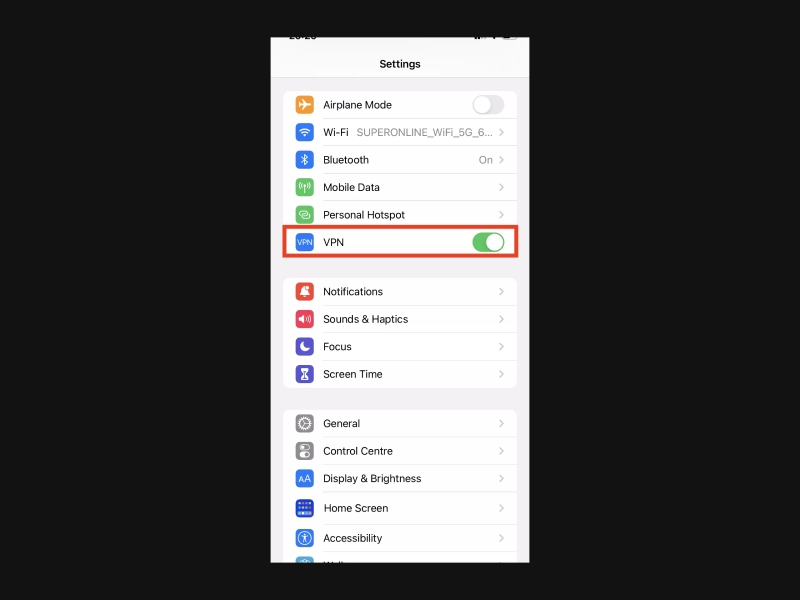
Step 1: Choose a VPN Provider
Before diving into the configuration process, you need a reliable VPN service. Opt for a trusted provider that offers a user-friendly app, strong encryption, and a variety of server locations. Popular choices include ExpressVPN, NordVPN, and CyberGhost.
Step 2: Download the VPN App
Visit the App Store on your iPhone and search for the VPN app provided by your chosen VPN service. Download and install the app on your device.
Step 3: Install and Launch the App
Once the app is installed, open it and follow the on-screen instructions to set up your account. This usually involves creating a username and password.
Step 4: Log In to Your Account
Using the credentials you just created, log in to the VPN app. This step is crucial to ensure your device is authorized to connect to the VPN servers.
Step 5: Choose a Server Location
Most VPN apps allow you to choose a server location from a list. The server you pick will determine the IP address websites see when you browse. For instance, selecting a server in a different country can help you access geo-restricted content.
Step 6: Connect to the VPN
With the server selected, tap the “Connect” button. The app will establish a secure connection to the chosen server, encrypting your internet traffic and enhancing your online security.
Step 7: Customize Advanced Settings (Optional)
For those who want more control, explore the advanced settings offered by the VPN app. These may include choosing different encryption protocols, activating a kill switch (which disconnects you if the VPN connection drops), and configuring split tunneling (routing specific apps through the VPN while others use your regular connection).
Step 8: Verify Your Connection
Once connected, your VPN app should display a “Connected” or similar status. Additionally, you may notice a VPN icon in your iPhone’s status bar, indicating that the VPN is active.
Step 9: Test Your Connection
To ensure your VPN is working correctly, open a web browser and visit a site that displays your IP address. If the displayed IP address matches the server location you chose, your VPN is functioning as intended.
Step 10: Disconnect When Not Needed
When you’re done using the VPN, simply open the app and tap the “Disconnect” button. This will return your internet connection to its regular state.
How to Configure VPN on PC
If you’re looking to bolster your online security and privacy on your PC, configuring a VPN (Virtual Private Network) is an excellent strategy.
In this guide, we’ll take you through the process of setting up a VPN on your PC, ensuring your data remains encrypted and your online activities are shielded from potential threats.
Step 1: Choose a Reputable VPN Provider
Before diving into the configuration process, you need to select a reliable VPN service. Opt for a provider that offers robust encryption, a wide range of server locations, and user-friendly software. Well-known options include ExpressVPN, NordVPN, and CyberGhost.
Step 2: Download and Install VPN Software
Visit the official website of your chosen VPN provider and download the software compatible with your PC’s operating system (Windows, macOS, etc.). Once downloaded, run the installer and follow the on-screen instructions to install the VPN software.
Step 3: Launch the VPN Software
After installation, launch the VPN software. This will open the application’s main dashboard, where you can configure your connection settings.
Step 4: Log In to Your VPN Account
Within the VPN software, you’ll find an option to log in. Use the credentials you created when signing up for the VPN service. Logging in is essential to authenticate your PC’s access to the VPN servers.
Step 5: Choose a Server Location
Most VPN software provides a list of server locations to choose from. Select a server based on your needs, whether it’s for enhanced security, accessing geo-blocked content, or optimizing speed.
Step 6: Connect to the VPN Server
With your server selected, click the “Connect” button within the VPN software. This will establish a secure connection between your PC and the chosen server, encrypting your internet traffic in the process.
Step 7: Explore Advanced Settings (Optional)
For users seeking more control, delve into the advanced settings offered by the VPN software. You might find options to choose encryption protocols, activate a kill switch (which halts internet access if the VPN connection drops), and enable split tunneling (routing specific apps through the VPN while others use your regular connection).
Step 8: Verify Your Connection
Once connected, your VPN software should display a confirmation that you’re connected to a server. Additionally, some VPN software might show an icon in the system tray indicating that the VPN is active.
Step 9: Test Your Connection
To ensure your VPN is functioning properly, open a web browser and visit a site that displays your IP address. If the displayed IP address corresponds to the server location you selected, your VPN is successfully shielding your online identity.
Step 10: Disconnect When Not Needed
When you’re done using the VPN, return to the software and click the “Disconnect” button. This will restore your internet connection to its regular state.
FAQs about VPN Configuration
Can I Use a Free VPN for Configuration?
While free VPNs exist, they often come with limitations, such as slower speeds, data caps, and fewer server options. It’s recommended to opt for a paid, reputable VPN service for a reliable and secure experience during configuration.
Do VPNs Affect Internet Speed?
Yes, using a VPN may slightly reduce your internet speed due to the encryption and routing processes. However, the difference is usually minimal, and premium VPN providers invest in high-speed servers to mitigate this impact.
Is VPN Configuration Legal?
Yes, VPN configuration is legal in most countries. However, the legality of using a VPN to access copyrighted or geo-restricted content varies. It’s important to use VPNs responsibly and within the bounds of the law.
Can I Use a VPN on Multiple Devices?
Yes, many VPN providers offer multi-device support, allowing you to use a single VPN subscription on multiple devices simultaneously, such as your computer, smartphone, and tablet.
Can I Change the VPN Server After Configuration?
Absolutely. Most VPN apps allow you to switch between different server locations even after the initial configuration. This flexibility is useful when you want to access content from different regions.
How Often Should I Update My VPN Configuration?
VPN apps and protocols receive updates to enhance security and performance. It’s recommended to keep your VPN app up to date and regularly check for any configuration updates provided by your VPN service.
Conclusion
In a digital age where online privacy is paramount, understanding VPN configuration is essential. By setting up a VPN, you’re taking a proactive step toward safeguarding your sensitive information, accessing geo-restricted content, and enjoying a more secure online experience.
Remember to choose a reputable VPN provider, follow the steps for configuration, and explore the additional features that VPNs offer to tailor your online security to your preferences.
If you’re looking for a reliable, user-friendly VPN setup, don’t hesitate to explore the services offered by top VPN providers. By embracing VPN technology, you’re embracing a safer and more private online journey.
Keep Reading :
- How to Setup a VPN on Your Router
- How to Setup a VPN on Android
- What is Accepting Cookies
- Best Wifi Router For Streaming TV