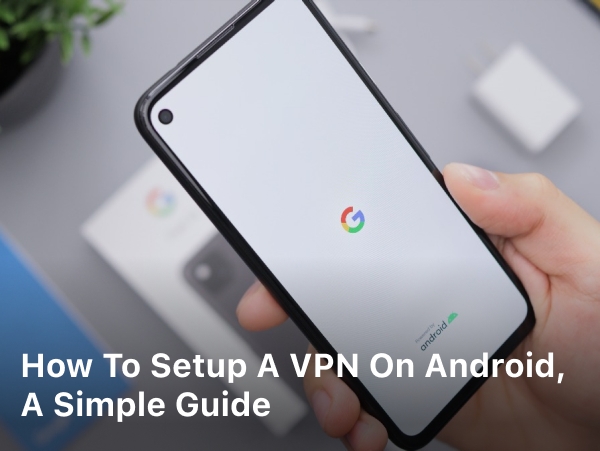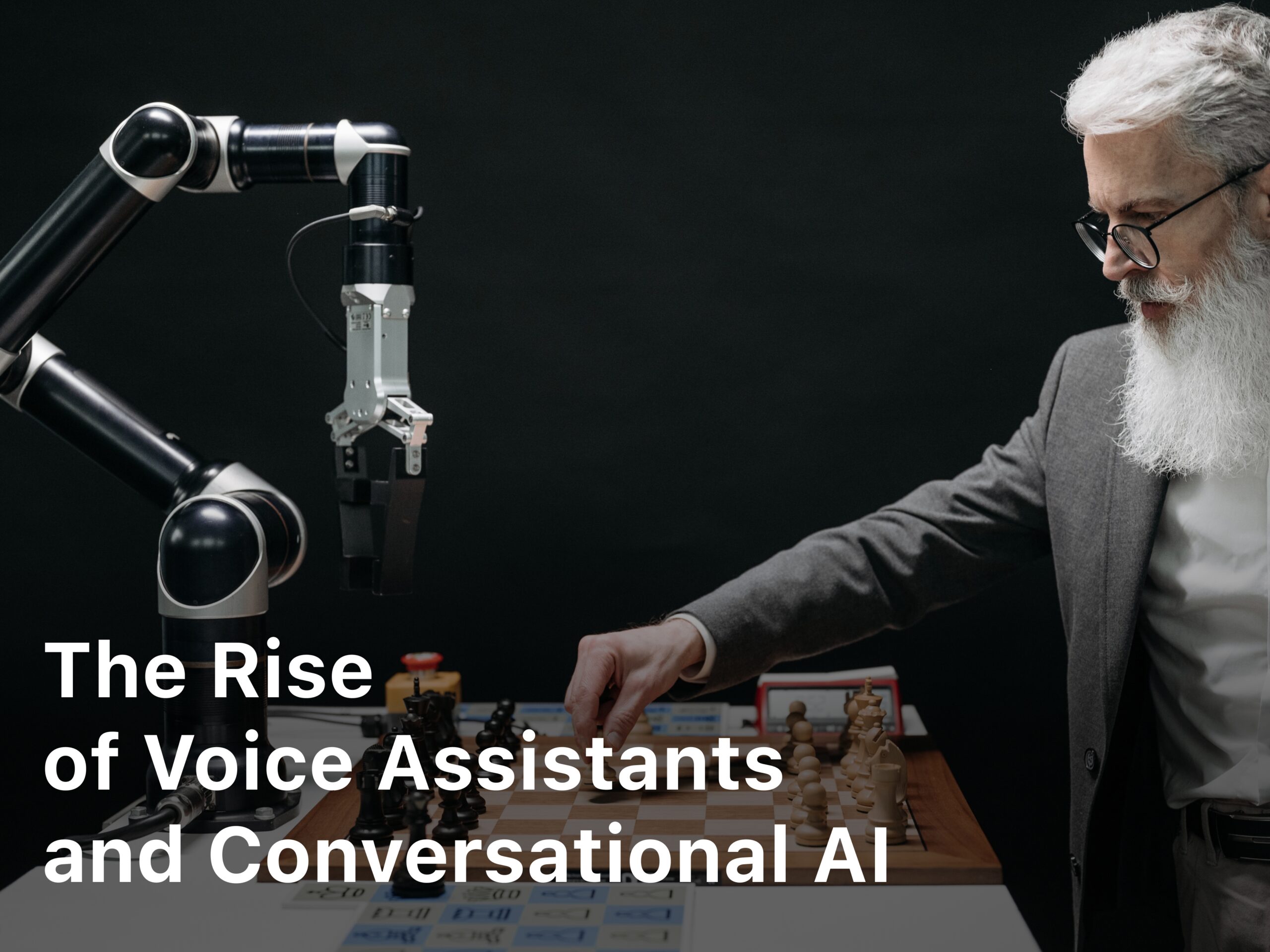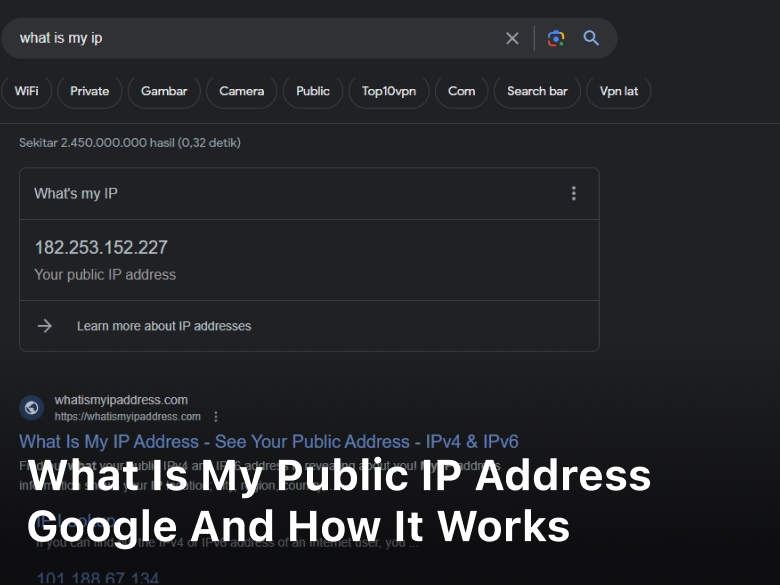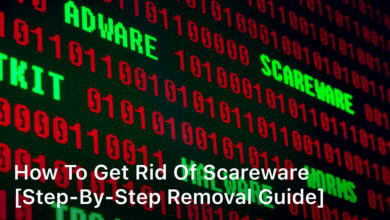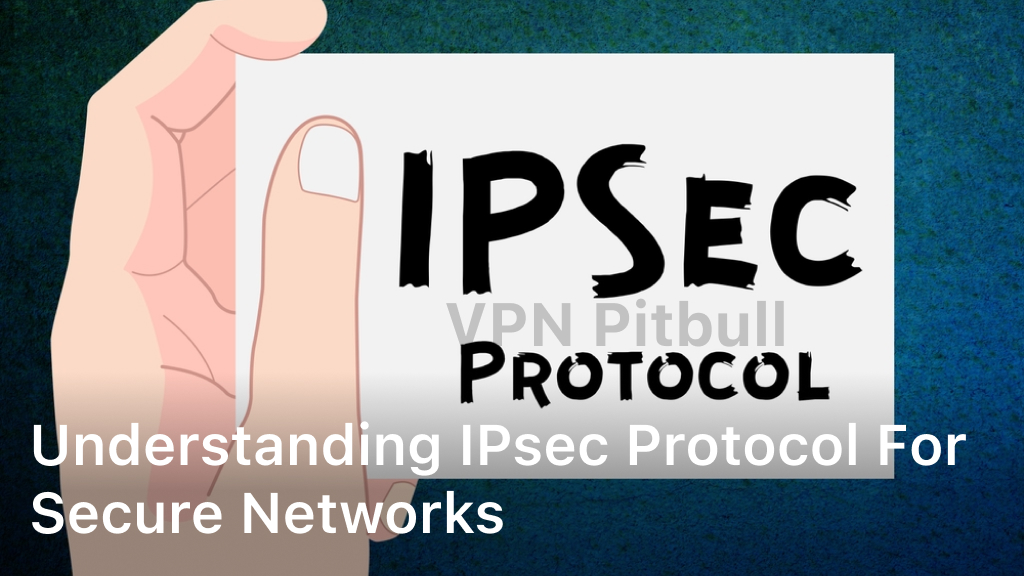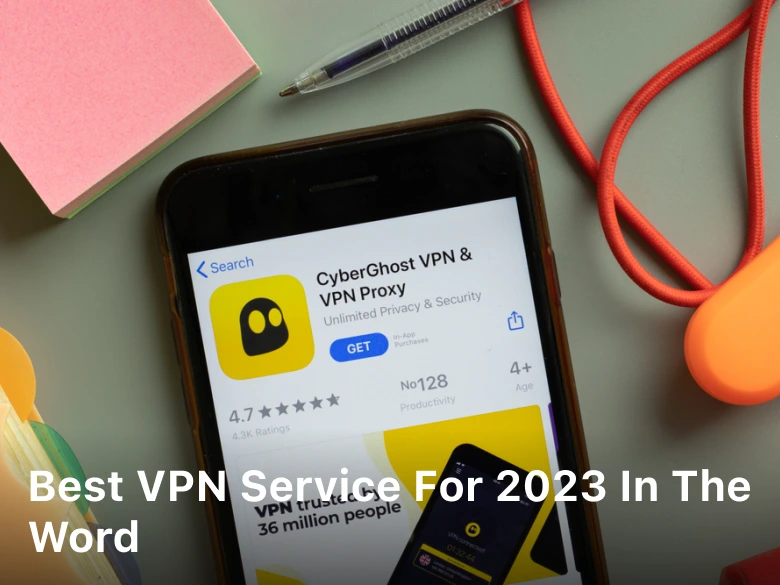How to Setup a VPN on Android, a Simple Guide – Learn how to setup a VPN on Android with this comprehensive guide. Protect your online privacy, access geo-restricted content, and enhance your security while browsing. Follow the step-by-step instructions and expert tips to ensure a seamless VPN setup process.
Setting up a VPN (Virtual Private Network) on your Android device is a smart move to safeguard your online activities from prying eyes and potential threats. With the increasing concerns about data privacy and security, utilizing a VPN has become essential. In this guide, we will walk you through the process of setting up a VPN on your Android device, ensuring that your digital footprint remains protected while you browse, stream, and communicate.
Why You Should Use a VPN on Your Android Phone
A VPN or virtual private network is essential for protecting your privacy and security on Android. Here are a few reasons why you should use one:
Staying safe on public Wi-Fi. When you connect to public networks at coffee shops, airports or hotels, a VPN secures your connection and encrypts all the data you send and receive. Hackers won’t be able to snoop on your online activity or steal your passwords.
Hiding your location and IP address. A VPN masks your real IP address and makes it appear as if you’re accessing the internet from somewhere else. This allows you to bypass geographic restrictions on streaming media services or access websites that may be censored in your country.
Protecting your data from prying eyes. A VPN creates an encrypted tunnel between your Android device and a VPN server, hiding all your internet traffic from anyone trying to monitor your connection. Your internet service provider, hackers or even government agencies won’t be able to see what websites you access or what information you share.
Using a VPN on your Android phone is a no-brainer. The benefits far outweigh any minor inconveniences. Most reputable VPN providers offer easy-to-use Android apps, with some even providing free basic service.
All you need to do is download the app, register and connect – your online privacy and security will be instantly enhanced. Take control of your digital life and install a VPN on your Android today.
How to Choose a VPN Service for Android
Choosing a VPN service for your Android device is an important decision. There are a few factors to consider:
Price is always a consideration. VPN services typically offer monthly, yearly, and multi-year subscription plans. Yearly and multi-year plans usually provide the best value if you plan to use the VPN long-term. Some popular, trusted options with good value include NordVPN, ExpressVPN, and Private Internet Access.
Server locations matter depending on what you use the VPN for. If you want to access streaming content from other countries, choose a service with servers in those locations. For general use, look for a service with servers on multiple continents. More locations usually means better performance and less crowding.
VPN protocols determine how your data is encrypted. For Android, look for a service that offers OpenVPN, IKEv2 or Wireguard protocols. These are secure, open-source options. Stay away from proprietary protocols.
Bandwidth and speed are important for streaming and torrenting. Choose a VPN that doesn’t impose bandwidth restrictions or caps. Look for services that offer unlimited bandwidth as well as good download speeds. Read reviews to see how the speeds hold up for various activities.
Ease of use is key for a good experience. The VPN service should have an intuitive Android app that is simple to set up and connect. You want a clean interface without complicated options or settings. The app should also have built-in features like a kill switch to protect your privacy if the VPN drops.
With so many VPN services out there, do some research to find one that checks all the boxes for your needs and budget. A good VPN can open up a world of entertainment and ensure your online privacy. Take your time to choose a service you’ll enjoy using for the long run.
Downloading a VPN App on Your Android Phone
Once you’ve decided on a VPN service, the next step is downloading their app onto your Android phone. Here’s how to do it:
- Find the VPN Service’s Android App
Open the Google Play Store app on your Android. Search for the name of your chosen VPN service – for example, “NordVPN”, “ExpressVPN” or “Surfshark”. Tap “Install” to download the official app from that company. The app icon will appear on your home screen once the download completes.
- Sign In or Create an Account
Open the newly installed VPN app. You’ll need to sign in with the username and password for your account, or create a new account if you haven’t already. The app will walk you through any necessary account setup steps.
- Select a VPN Server Location
Most VPN services allow you to choose which country or city you want your internet traffic to appear as coming from. Tap the option to select a VPN server location from within the app. For the strongest encryption and anonymity, choose a location different from where you’re currently accessing the internet.
- Enable the VPN Connection
Once you’ve chosen a VPN server, tap the button to enable the VPN connection, often labeled “Connect” or “Turn On VPN”. Your Android phone will now route all your internet traffic through the VPN, masking your real IP address and location. An icon will appear in your Android status bar indicating an active VPN connection.
To disable the VPN when you’re done, open the VPN app again and tap the “Disconnect” or “Turn Off VPN” button. Your internet connection will return to normal, and the VPN icon in the status bar will disappear. Be sure to disconnect the VPN when not in use to maximize your phone’s battery life.
Following these straightforward steps will have you safely connected to a virtual private network on your Android device in no time. Enjoy your encrypted and anonymous internet access!
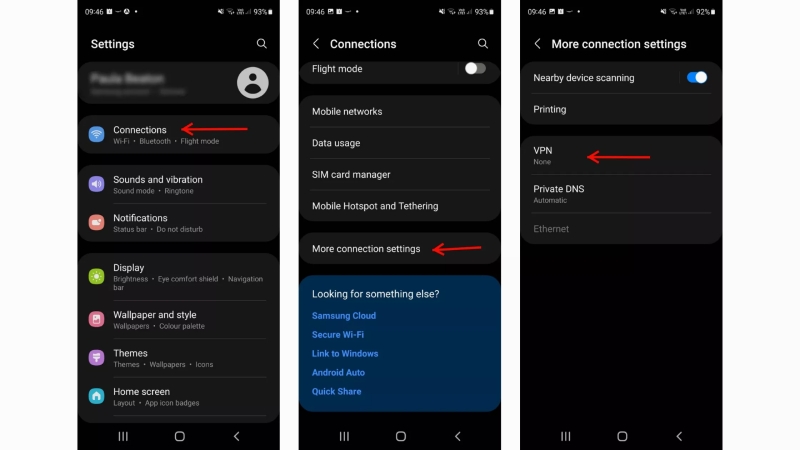
How to Setup a VPN on Android
To set up a VPN on your Android device, follow these steps:
- Choose a Reliable VPN Service: Before you proceed, select a reputable VPN service provider. Research and compare various options to find one that suits your needs in terms of security features, server locations, and user-friendly interfaces.
- Download the VPN App: Head over to the Google Play Store and download the VPN app provided by your chosen VPN service. Search for the app by its name and install it on your device.
- Install the App: Once the app is downloaded, open it and follow the on-screen instructions to install it on your Android device.
- Create an Account: Launch the app and create an account by providing the necessary information. This account will be used to log in to the VPN service.
- Log In: After creating an account, log in to the VPN app using your credentials.
- Connect to a Server: The VPN app will present you with a list of server locations. Choose a server based on your preferences, such as location or specific features.
- Establish the Connection: Tap on the selected server location to initiate the connection. The VPN app will establish a secure connection between your device and the chosen server.
- Verify the Connection: Once connected, you will see a notification confirming the successful VPN connection. You can now browse the internet with enhanced security and privacy.
- Adjust Settings (Optional): Most VPN apps offer customizable settings that allow you to tailor the VPN experience according to your preferences. You can explore options like auto-connect, protocol selection, and more.
- Disconnect When Not Needed: Remember to disconnect from the VPN server when you’re done using it. This will help conserve battery life and ensure that your device isn’t constantly connected to a remote server.
Using a VPN on your Android device helps ensure your online privacy and access to content wherever you are. If you run into any issues setting up or using your VPN, contact the app’s support for help. They can walk you through any troubleshooting to get you connected securely.
FAQs
Q: Can I use a free VPN on my Android device?
A: While free VPNs exist, they often come with limitations in terms of speed, server locations, and security. It’s recommended to opt for a reliable paid VPN for a safer and smoother experience.
Q: Are VPNs legal to use on Android?
A: Yes, using a VPN on Android is legal in most countries. However, it’s important to abide by the laws of your country and use the VPN for legitimate purposes.
Q: Can I use a VPN to stream geo-restricted content?
A: Absolutely! VPNs allow you to connect to servers in different countries, enabling you to access geo-restricted content and enjoy streaming services from around the world.
Q: Do VPNs slow down internet speed?
A: Using a VPN might slightly decrease your internet speed due to the encryption process. However, reputable VPN services strive to minimize speed reduction as much as possible.
Q: Is my data completely secure with a VPN?
A: While VPNs significantly enhance your data security, it’s important to choose a trustworthy VPN provider. Some VPNs may log user data, so opt for services with a strict no-logs policy.
Q: Can I use a VPN on all my Android apps?
A: Most VPNs allow you to select specific apps to route through the VPN connection. This means you can choose which apps benefit from the enhanced security and privacy offered by the VPN.
Keep Reading :
- How to Setup a VPN Connection to My Home Network
- Baldur’s Gate 3 Review in Progress to Coming Soon
- How To Access Data On Instagram 2023
- How to Not Accept Cookies on Website
- Understand Simple steps should you Accept Cookies On Website
Conclusion
You’re all set. With a few taps, you now have a VPN installed on your Android device to help keep your online activity private and secure. Whether you use it occasionally or every time you use your phone, a VPN is a good tool to have at your disposal.
Now you can feel more at ease connecting to public Wi-Fi, streaming shows that aren’t available in your country or just keeping advertisers out of your business. Technology doesn’t have to be complicated to be effective. And with this straightforward guide, you’ve mastered setting up a VPN on Android. The power of privacy is now in your hands. Enjoy!