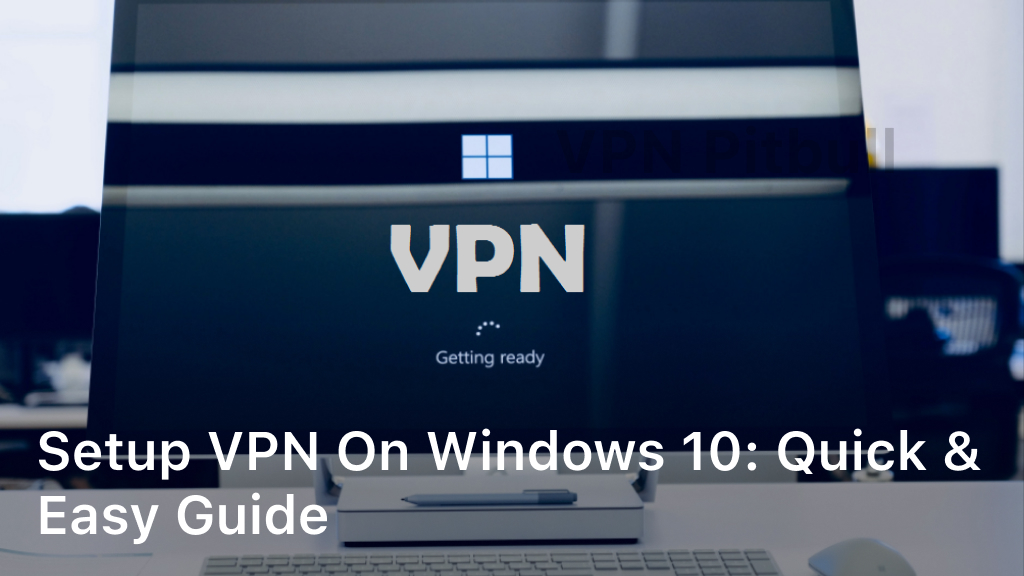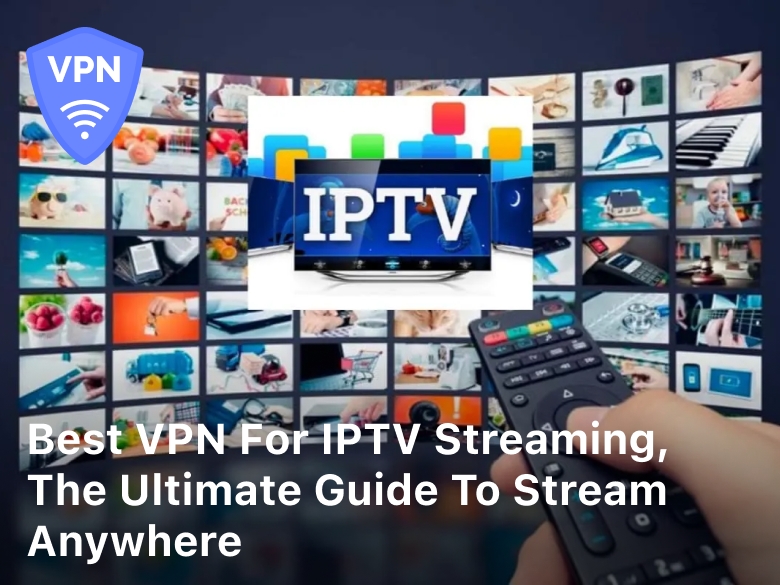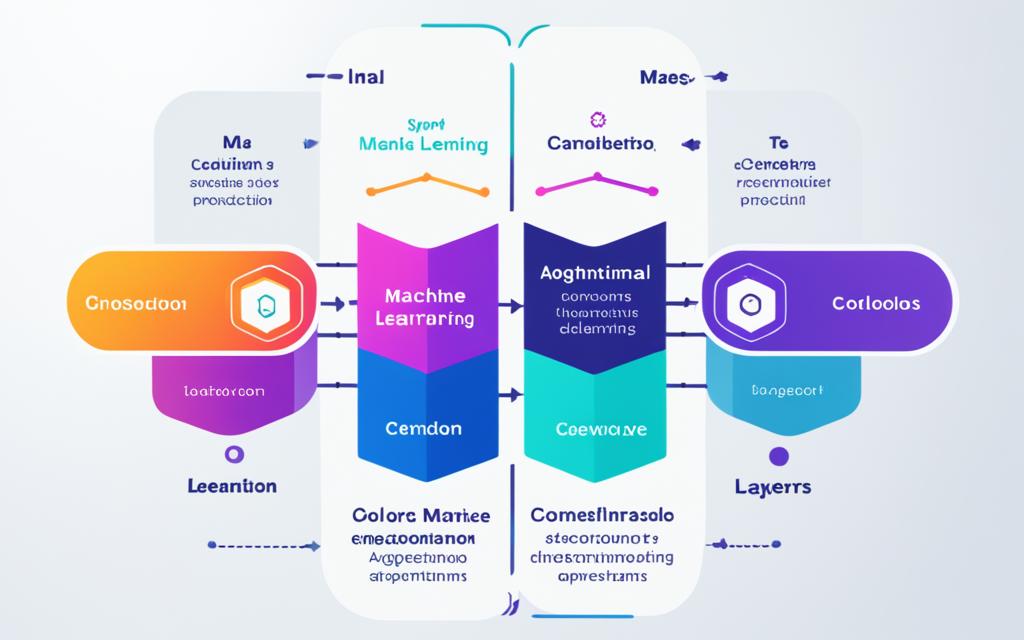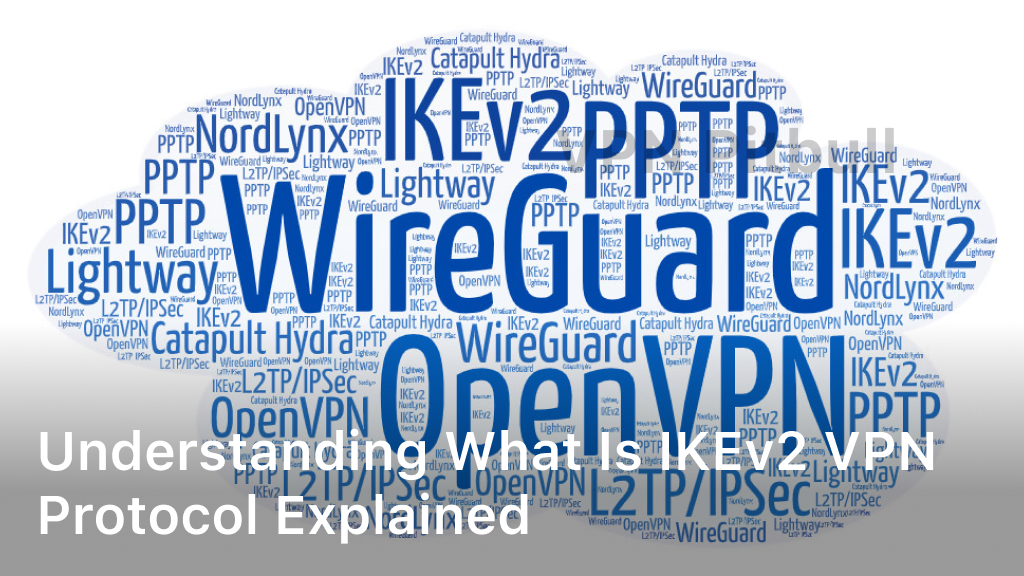Setup VPN on Windows 10: Quick & Easy Guide
Welcome to our quick and easy guide on how to set up a VPN on your Windows 10 device. In today’s digital era, protecting your online privacy and security is more important than ever. By setting up a VPN on your Windows 10, you can ensure a secure and encrypted connection while browsing the web. In this guide, we will walk you through the step-by-step process of setting up a VPN, so you can enjoy a safe and private online experience.
Whether you’re new to VPNs or have some experience, this guide will provide you with all the information you need to successfully configure a VPN on your Windows 10 device. We’ll cover everything from the benefits of using a VPN to choosing the right VPN provider for your needs. By the end of this guide, you’ll be equipped with the knowledge and tools to set up a VPN with ease.
So, if you’re ready to enhance your online privacy and security, let’s get started with our step-by-step guide on how to set up a VPN on Windows 10!

Why Use a VPN on Windows 10?
Before diving into the VPN setup tutorial for Windows 10, let’s first understand the importance of using a VPN on your device. A VPN, or Virtual Private Network, offers a range of benefits that enhance your online privacy and security.
Enhanced Online Privacy
One of the key reasons to use a VPN on Windows 10 is to protect your online privacy. When you connect to a VPN, your internet traffic is encrypted and routed through a secure tunnel. This means that your browsing activity, personal information, and sensitive data remain private and inaccessible to third parties, including your internet service provider (ISP) and potential hackers.
Secure Data Transmission
A VPN creates a secure connection between your Windows 10 device and the internet. By encrypting your data, a VPN ensures that your online activities, such as sending emails, making online purchases, or accessing confidential work documents, are protected from unauthorized access. With a VPN, you can browse the web with peace of mind, knowing that your information is secure.
Access to Geo-Restricted Content
Another advantage of using a VPN on Windows 10 is the ability to bypass geo-restrictions. Many streaming platforms and websites limit access to certain content based on users’ geographical locations. With a VPN, you can connect to servers in different countries, allowing you to access geo-restricted content, such as movies, TV shows, and websites that may otherwise be unavailable in your region.
Protection on Public Wi-Fi Networks
When connecting to public Wi-Fi networks, such as those in cafes, airports, or hotels, your data is vulnerable to interception by hackers. A VPN encrypts your internet traffic, even on unsecured networks, providing an additional layer of security and ensuring that your personal information remains protected.
Bypass Online Censorship and Surveillance
In some countries, online censorship and surveillance are prevalent. By using a VPN, you can bypass these restrictions and browse the internet freely, without fear of censorship or monitoring. A VPN allows you to maintain your online freedom and privacy, regardless of your location.
With the benefits of VPNs on Windows 10 in mind, let’s now proceed to the step-by-step guide for setting up a VPN on your device.
Choosing the Right VPN Provider
When it comes to setting up a VPN on your Windows 10 device, choosing the right VPN provider is crucial. With numerous options available, it’s important to consider several factors to ensure that you select the best VPN setup for Windows 10 that meets your specific needs.
Here are some tips to help you choose:
- Security Features: Look for a VPN provider that offers robust security features such as strong encryption protocols, a no-logs policy, and a kill switch. These features will provide you with enhanced privacy and protection while browsing the internet.
- Server Locations: Consider the server locations offered by the VPN provider. Having a wide range of server locations allows you to access geo-restricted content from different regions and ensures a fast and reliable connection.
- Speed and Performance: Opt for a VPN provider that offers high-speed servers to ensure a smooth browsing experience. Look for providers that have dedicated servers for streaming or gaming if you engage in these activities.
- User-Friendly Interface: A user-friendly VPN application makes it easy to set up and use the VPN on your Windows 10 device. Look for providers that offer intuitive interfaces and simple configuration options.
- Customer Support: Consider the level of customer support provided by the VPN provider. Look for providers that offer 24/7 customer support through various channels such as live chat, email, or phone, so you can get assistance whenever you need it.
By taking these factors into account, you can choose the best VPN setup for Windows 10 that aligns with your requirements and provides a secure and reliable browsing experience.
Step-by-Step Guide to Setup VPN on Windows 10
In this section, we will walk you through the process of setting up a VPN on your Windows 10 device. Follow these detailed step-by-step instructions to ensure a smooth and hassle-free setup experience.
- Open the Start Menu and click on the “Settings” icon.
- In the Settings window, select the “Network & Internet” option.
- On the left-hand side, choose “VPN” from the menu.
- Click on the “Add a VPN connection” button.
- Fill in the necessary details for the VPN connection. Enter the name of the VPN service provider, server address, VPN type, and your login credentials.
- Under the “VPN type” dropdown, select the appropriate VPN protocol (such as OpenVPN, L2TP/IPSec, or PPTP) recommended by your VPN provider.
- Click on the “Save” button to save the VPN connection settings.
- Return to the VPN settings page and click on the newly created VPN connection.
- Click on the “Connect” button to establish a connection to the VPN server.
- Enter your VPN login credentials if prompted, and click on “OK” to connect.
- Congratulations! You have successfully set up a VPN on your Windows 10 device.
By following these easy steps, you can enjoy enhanced online privacy and security while browsing the internet on your Windows 10 device. Keep in mind that different VPN providers may have slightly different setup procedures, so it’s always a good idea to refer to your VPN service’s documentation for any specific instructions.
Troubleshooting VPN Setup on Windows 10
Sometimes, setting up a VPN on Windows 10 can be a bit challenging, and you may run into some issues along the way. Here, we will address common troubleshooting problems that you may encounter during the VPN setup process and provide solutions to help you overcome them.
1. Connection Issues
If you’re experiencing connection problems after setting up your VPN on Windows 10, there are a few things you can try:
- Make sure you have a stable internet connection.
- Restart your router and modem.
- Double-check your VPN settings for any errors.
- Try connecting to a different VPN server location.
2. VPN Not Connecting
If your VPN is not connecting on Windows 10, follow these steps:
- Ensure that your VPN client is up to date.
- Check your firewall or antivirus settings to ensure they are not blocking the VPN connection.
- Restart your device and try connecting again.
- Contact your VPN provider’s support team for further assistance.
3. Slow Internet Speeds
If your internet speeds are noticeably slower after setting up a VPN on Windows 10, try the following:
- Connect to a different VPN server location that is nearer to your physical location.
- Check your internet connection speed without the VPN enabled.
- Ensure that you have selected the appropriate VPN protocol for your needs.
4. VPN App Crashes
If your VPN app crashes frequently on Windows 10, try these troubleshooting steps:
- Update your VPN app to the latest version.
- Disable any conflicting software or services that might cause compatibility issues.
- Restart your device and launch the VPN app again.
- If the issue persists, contact your VPN provider for technical support.
By following these troubleshooting tips, you should be able to resolve common issues that may arise during the VPN setup process on Windows 10. If you require further assistance, don’t hesitate to reach out to your VPN provider’s support team for personalized help.
Conclusion
Setting up a VPN on your Windows 10 device is crucial in today’s digital landscape. With the increasing threats to online privacy and security, taking steps to protect yourself is more important than ever.
By following our easy guide, you can establish a secure VPN connection and enjoy the benefits it offers. A VPN provides an encrypted tunnel for your internet traffic, making it nearly impossible for hackers or third parties to access your data.
Don’t wait any longer – take control of your online security and safeguard your personal information. Set up a VPN on your Windows 10 device today to ensure a safe and secure browsing experience.
FAQ
Can I setup a VPN on Windows 10?
Yes, you can easily set up a VPN on your Windows 10 device. Follow our step-by-step guide for a hassle-free setup process.
Why should I use a VPN on Windows 10?
Using a VPN on your Windows 10 device provides several benefits, including enhanced online privacy and security. It allows you to browse the internet anonymously and protects your data from potential threats.
How do I choose the right VPN provider for Windows 10?
When selecting a VPN provider for Windows 10, consider factors such as reliability, security features, server locations, and customer support. Choose a provider that aligns with your specific needs and offers a user-friendly interface.
What is the step-by-step guide to setup a VPN on Windows 10?
To set up a VPN on your Windows 10 device, follow our detailed step-by-step guide. We will walk you through the entire process, from selecting a VPN provider to configuring the settings on your device.
What should I do if I encounter issues during the VPN setup on Windows 10?
If you face any problems while setting up a VPN on Windows 10, refer to our troubleshooting section. We provide solutions to common issues that users may experience during the setup process.