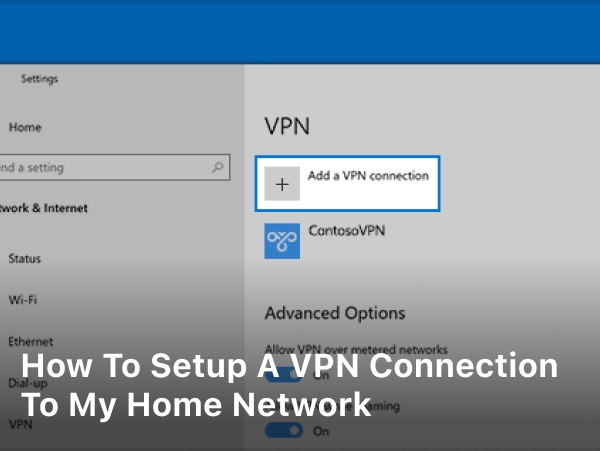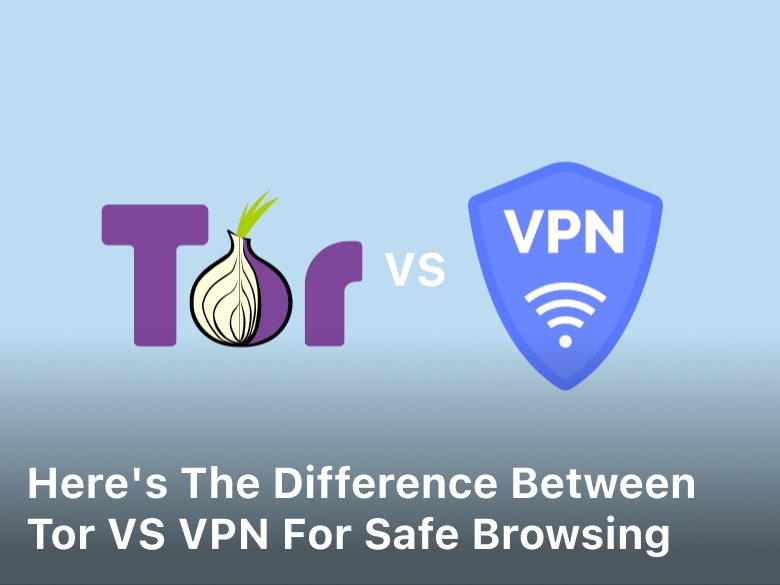How to Setup a VPN Connection to My Home Network
How to Setup a VPN Connection to My Home Network – Learn how to set up a VPN connection to your home network with this comprehensive guide. Get step-by-step instructions, expert tips, and answers to common FAQs.
Have you ever wanted to access your home network when you’re not at home? Maybe you’re on vacation and forgot an important file on your desktop or want to stream your favorite show that’s only available in your home country. A virtual private network or VPN can help.
Setting up a VPN is actually pretty straightforward and will allow you to connect to your home network securely over the internet. In just a few steps, you’ll be accessing your files, streaming your shows, and enjoying the benefits of your home network no matter where you are.
How to Setup a VPN Connection to My Home Network
All you need is a VPN-capable router at home and the right VPN service to get started. Once it’s configured, connecting is as easy as launching an app on your device. So stop worrying about what you left behind and start enjoying the freedom of connecting to your digital home away from home. With a VPN, your home network is always just a click away.
Choosing a VPN Service for Home Network Access
Choosing a VPN service is an important first step to accessing your home network remotely. There are many options out there, so you’ll want to consider a few factors to find one that fits your needs.
A reputable VPN provider should offer strong encryption to keep your data private, like AES-256 bit. They should also have a no-logging policy, meaning they don’t store or share any of your browsing data or online activity.
You’ll also want to consider server locations. The more global locations a VPN offers, the more options you have to mask your real location. For home network access, choose a service with servers in your country or region. The closer the server, the faster your connection will be.
Ease of use and device compatibility are other factors. Look for a VPN that offers one-click connection, apps for all your devices (phones, tablets, computers), and that allows at least 3-5 simultaneous device connections. Some even offer router compatibility so you can protect your whole network.
Finally, compare pricing. VPNs range from free to $10/month or more. Free VPNs often lack security, privacy and can be slow. For home use, you can get a reputable paid VPN for under $5/month. It’s worth the investment for fast, private access to your network from anywhere.
With the right VPN in place, you’ll be connecting to your home network in no time. Staying safe and private is the goal, so take your time finding a service you trust to handle access to your digital life. The benefits of easy remote access and increased security are well worth it.
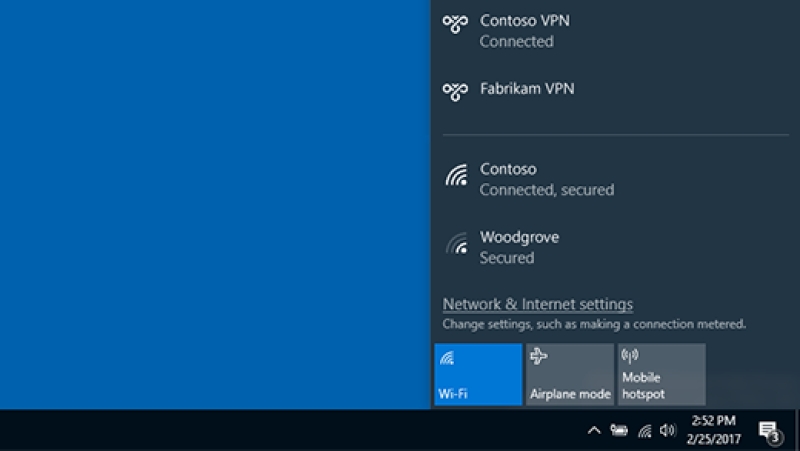
Setting Up the VPN Server
To set up a VPN on your home network, you’ll first need a VPN server. This could be a dedicated VPN appliance you purchase, or you can use VPN server software on a spare computer you already own. If going the software route, options like OpenVPN, Wireguard, and SoftEther are all free, open-source solutions that will work great for a home VPN.
Once you have your VPN server installed, you’ll need to configure it by choosing a VPN protocol like OpenVPN or IKEv2, selecting encryption algorithms, and setting up a network interface. This tells the server what VPN clients it will support and how it will handle network traffic. You’ll also need to designate an IP address range for connecting VPN clients. Something like 192.168.200.0/24 would work well.
Next, generate the VPN credentials your clients will use to connect, like a CA certificate, server key, and DH parameters. You’ll upload these to your VPN clients later. Also choose a method for authenticating clients, like a pre-shared key or certificate. A pre-shared key is easier but less secure.
Port forwarding is required to connect to your VPN from the outside. You’ll need to forward port 1194 (for OpenVPN) or 500 and 4500 (for IKEv2) to your VPN server. This opens up those ports in your router’s firewall so VPN clients can access the server.
Finally, you’ll need to install VPN client software on the devices you want to connect, like your laptop, tablet or phone. Import the VPN credentials you generated, enter your server’s IP address or domain name, choose a VPN protocol, and connect! Once connected, your device will appear to be directly connected to your home network.
Keep Reading :
- Baldur’s Gate 3 Review in Progress to Coming Soon
- How To Access Data On Instagram 2023
- How to Not Accept Cookies on Website
- Understand Simple steps should you Accept Cookies On Website
Configuring Your Router for VPN Access
To access your home network remotely using a VPN, you’ll need to configure your router to allow VPN connections. Here are the basic steps to setup your router for VPN access:
- Log into your router’s admin page. This is usually accessed by entering your router’s IP address into a web browser. The default IP for most routers is 192.168.1.1 or 192.168.0.1.
- Enable VPN Passthrough or IPSec Passthrough. This allows VPN traffic to pass through the router’s firewall. The option may be found under the router’s firewall, security or advanced settings. Enable the option for IPSec, PPTP and L2TP protocols.
- Forward VPN Ports. You’ll need to forward certain ports on your router to direct incoming VPN traffic properly. Forward port 500 (ISAKMP) and port 4500 (NAT-T) for IPSec. Forward port 1723 (PPTP) for PPTP VPNs. And forward ports 500 (ISAKMP), 1701 (L2TP) and 4500 (NAT-T) for L2TP VPNs.
- Enable Dynamic DNS. If your home internet connection has a dynamic IP address that frequently changes, enable dynamic DNS on your router. Sign up for a free DDNS service to obtain a static DNS name that will automatically update with your changing IP address. Then enter your DDNS account info into the router to enable the service.
- Consider Router Security. For an added layer of security, you may want to change your router’s default admin password and SSID network name. You can also disable remote router access by disabling “Remote Management” and disable ping responses to shield your router’s IP.
By configuring these key VPN settings in your router, you’ll be able to connect to your home Wi-Fi, access network devices and share files remotely via your VPN. Be sure to note any router-specific options or settings in your router’s manual for more details. Staying on top of your home network security and updating your router’s firmware regularly will also help ensure safe and consistent VPN access.
Keep Reading : Point to Point Tunneling Protocol
Installing the VPN Software on Your Devices
Once you have your VPN service set up, it’s time to install the VPN software on all the devices you want to connect to your home network. This typically includes things like:
- Laptops
- Tablets
- Smartphones
- Streaming media players
- Gaming consoles
The specific steps to install the VPN software will differ depending on which VPN service you’re using, but in general, the process goes like this:
Download the VPN app on your device.
Most major VPN services offer apps for Windows, Mac, Android and iOS. You may need to create an account or login to your existing account to download the software.
Install the app and open it.
Double-click the installation file you downloaded and follow the on-screen prompts to install the VPN software on your device. Once installed, open the VPN app.
Sign in to your VPN account.
Enter your username and password to sign in to your VPN service account. This will link the VPN app to your account and allow you to access your VPN servers.
Select a VPN server.
Choose a VPN server located in the country or region you want to appear to be connecting from. Selecting a server in your home country is best for accessing resources on your home network.
Connect to the VPN.
Click the “Connect” or “Turn on VPN” button to establish an encrypted VPN tunnel between your device and the VPN server you chose. Your internet traffic will now be routed through this secure tunnel.
You’re now connected!
With the VPN turned on, your device will act as if it’s directly connected to your home network. You’ll be able to access shared files, printers, media servers and anything else on your home network as if you were there. Enjoy your secure connection!
Connecting to Your Home Network Remotely
Once you have your VPN service set up and installed on your home router, you’ll want to connect to your home network when you’re on the go. This will allow you to access files, stream media, and more as if you were at home.
- Connecting Remotely
To connect to your VPN, you’ll first need to log in to your VPN service’s app or website. This is the account you set up when you installed the VPN on your router. Sign in with your username and password.
Next, you’ll see a list of the VPN connections you have access to, like “My Home Network.” Select that connection. The app will then begin establishing an encrypted connection between your current location and your home network.
Once the connection is established, your device will behave as if it’s directly connected to your home Wi-Fi. You may see your Wi-Fi network name appear as an active connection. This means you now have access to:
•Shared files and folders on your home network
•Media servers like Plex to stream your personal content
•Security cameras and other smart home devices
•Shared network resources like printers
The speed and reliability of your connection will depend on the speed of your networks at both locations as well as your VPN service. Performance may vary, but a VPN provides a convenient way to remotely access everything on your home network as if you never left the couch.
When you’re finished, simply disconnect from the VPN through the app or website. Your device will go back to using its current Wi-Fi or cellular data connection. Be sure to log out of the VPN service website for security.
Using a VPN to connect to your home network is a great way to stay connected no matter where life takes you. Let me know if you have any other questions!
FAQs about Setting Up a VPN Connection to My Home Network
Can I Set Up a VPN Connection on Any Device?
Yes, most VPN providers offer apps for various devices and operating systems, including Windows, macOS, Android, and iOS. This allows you to secure your connection on laptops, smartphones, tablets, and even routers.
Is It Legal to Use a VPN?
Yes, using a VPN is legal in most countries. However, it’s important to use a VPN for legal and ethical purposes. Avoid using VPNs for illegal activities.
Will Using a VPN Slow Down My Internet Connection?
Using a VPN might slightly decrease your internet speed due to the encryption process. However, with a high-quality VPN service, the difference is usually negligible and worth the added security.
Can I Use a Free VPN?
While free VPNs exist, they often come with limitations such as data caps, slower speeds, and fewer server options. Additionally, the security and privacy features of free VPNs might be compromised. It’s recommended to invest in a reputable paid VPN service for optimal results.
Can I Change VPN Servers?
Yes, most VPN apps allow you to switch between different server locations. This is useful when you want to access content from different regions or if a specific server becomes congested.
Is a VPN Necessary for Home Network Security?
While a VPN enhances your online security, it’s not the only measure you should take. Use a combination of strong passwords, regular software updates, and security software to ensure comprehensive protection for your home network.
Conclusion
So there you have it, a step-by-step guide to setting up your own VPN into your home network. While it may seem complicated, if you take it one section at a time and double check your settings, you’ll be up and running in no time. Once configured, you’ll enjoy the benefits of security, privacy, and access to your files and devices from anywhere.
No more worrying about public Wi-Fi networks or restrictions from your workplace or school network. You’ve now got your own personal connection to your digital life at home. Congratulations, you’ve joined the ranks of the tech-savvy! Now go forth and VPN with confidence. The digital world is yours to securely explore!