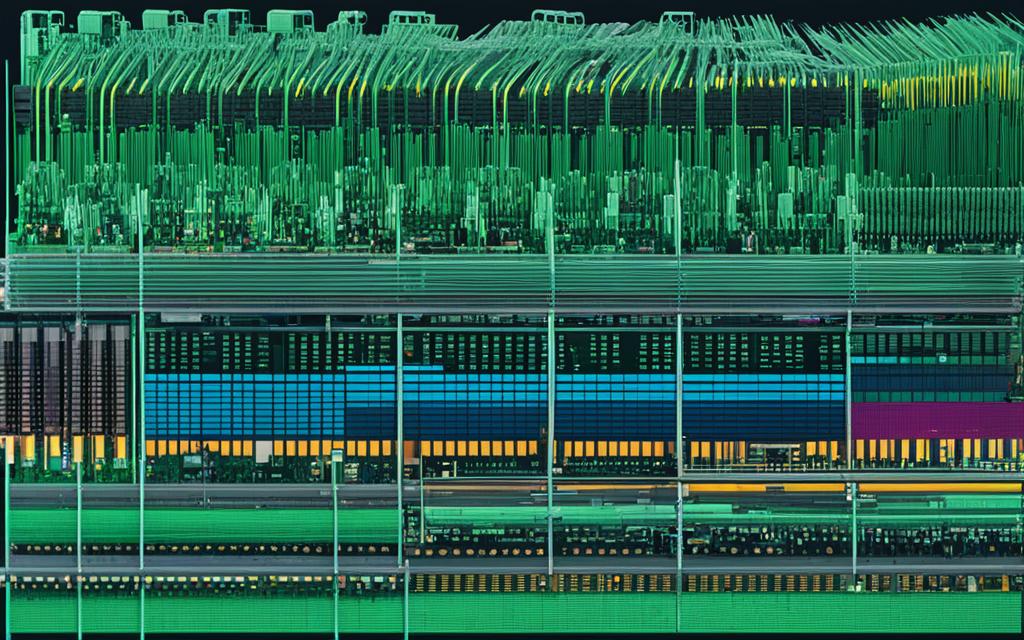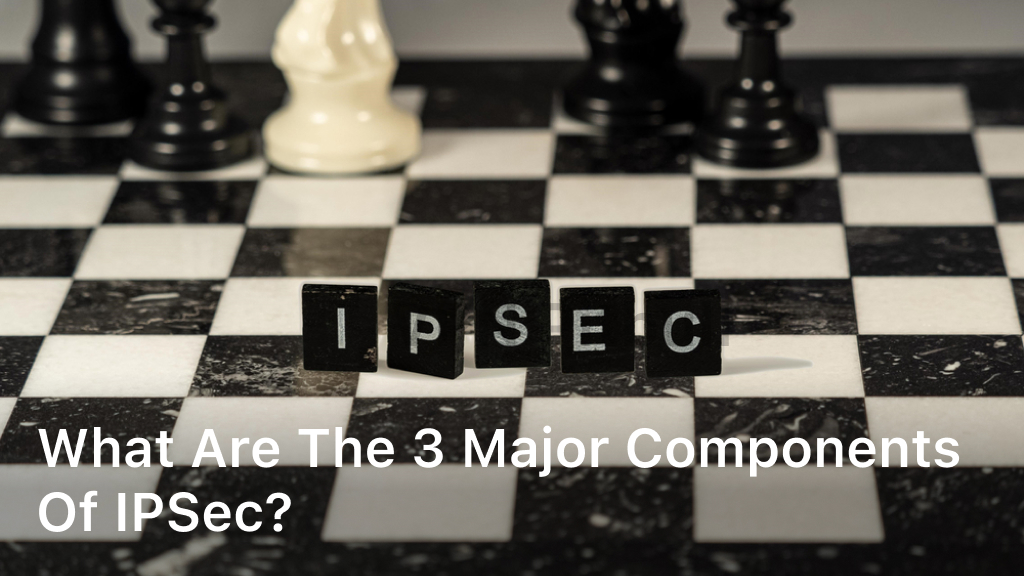How Long Does a Motherboard Last? Lifespan Guide
In our ever-changing tech world, the motherboard is vital. It’s the core of a computer, connecting all parts. A common question is, “How long does a motherboard last?” This guide will look at the lifespan and influencing factors. You’ll learn when it’s time to upgrade your computer’s heart.
Understanding a motherboard’s lifespan is key for any computer user. We will explain how to take care of your motherboard. This includes ways to cool your system and manage power. These tips will help your computer stay reliable for longer.
Understanding the Lifespan of a Motherboard
Motherboards are the heart of a computer, connecting all major parts. Their lifespan changes based on different things. It’s important to know these to decide when to change your motherboard for good computer performance.
Factors That Affect Motherboard Longevity
Many things can make a motherboard last longer or not, like:
- Usage Patterns: Those used for gaming or editing videos get worn out faster. Lighter tasks like surfing the net are easier on motherboards.
- Environmental Conditions: Temperature, high humidity, and dust can harm motherboards. Keeping your computer cool and clean can help it last longer.
- Power Surges and Electrical Stability: Unexpected power changes can hurt a motherboard. Using a good surge protector can lower this risk.
- Manufacturing Quality: The quality of the parts and how the motherboard is made really matter. Well-known brands often make products that last longer.
Average Lifespan of a Typical Motherboard
A motherboard can last between 3 to 5 years if well-cared-for. Some might even go longer. But, this depends on the above factors. Regular care, good cooling, and avoiding overworking it can make your motherboard last longer. Knowing when to get a new motherboard is key for computer users.
Signs That Your Motherboard is Failing
Spotting signs early on that your motherboard might fail helps prevent issues like crashes and lost data. We’ll cover key signals that show your motherboard is wearing out.
One clear sign is when your system freezes or shows blue screen errors. If it crashes often or reboots suddenly, your motherboard might be the cause. Slow boot-ups, lag, or system delays also point to a struggling motherboard.
If your computer can’t find certain hardware, like the graphics card or storage, that’s a red flag. These components might act up if the motherboard is failing to talk to them.
- Frequent system crashes or blue screen errors
- Slow boot-up times and system lag
- Inability to detect or recognize hardware components
- Unusual beeping or error codes during the POST (Power-On Self-Test) process
- Overheating issues or visible physical damage to the motherboard
Odd beeping sounds or error codes at start-up can also hint at a failed initialization. Physical damage and overheating are further signs that it’s time for a new motherboard.
Knowing these signs, you can act before your system breaks down completely. Keep your computer cool, protect it from power surges, and do regular maintenance. This can extend your motherboard’s life and keep your PC running smoothly.
Extending the Life of Your Motherboard
Protecting your motherboard is key to making it last longer and run better. You should do regular maintenance and keep it cool. Also, stay away from things that might damage it. We will look at ways to do this. These methods will help your motherboard be in great shape for a long time.
Proper Maintenance and Cooling Techniques
Looking after your motherboard regularly is vital. Keep the inside of your computer clean and dust-free. Dust can make your computer overheat. Use compressed air to clean but be gentle to not harm the parts.
It’s important to keep your computer cool too. Make sure the fans work well and the airflow is good. You might want to get a better CPU cooler or more fans. This will help your computer stay cool and not overheat.
Avoiding Overclocking and Electrical Surges
Overclocking makes your computer faster but stresses the motherboard. Unless you know what you’re doing, don’t do it. It can make your motherboard and other parts wear out faster.
Use a surge protector to guard against electrical surges. They can happen anytime and can harm your motherboard. A surge protector will keep your computer safe from power spikes.
To make your motherboard last, do regular maintenance and keep it cool. Also, take precautions against power surges. With these strategies, your motherboard should work well for years.
When to Replace Your Motherboard
Knowing when it’s time to change your motherboard is key for tech lovers. You might want to boost your computer’s power or make it last longer. It’s important to spot the signs that show you need a new motherboard.
Upgrading Hardware Components
Do you need a new CPU, RAM, or graphics card? If so, your old motherboard might not work with them. Trying to fit new technology into an old board can cause your computer to run badly or even crash.
If you’re upgrading your computer’s parts, consider getting a new motherboard too. This way, you can use the latest tech without any problems. Your computer will run better and last longer by doing this.
| Scenario | Recommended Action |
|---|---|
| Upgrading to a newer, more powerful CPU | Replace the motherboard to ensure compatibility |
| Increasing RAM capacity beyond the motherboard’s supported limits | Replace the motherboard to support the desired RAM upgrade |
| Integrating a high-end graphics card that requires more PCIe lanes | Replace the motherboard to provide the necessary expansion capabilities |
Think about what your computer needs. Upgrading wisely can help you decide if it’s time for a new motherboard. This ensures your computer keeps up with the latest in tech and runs well.
How Long Does a Motherboard Last?
The lifespan of a motherboard changes based on many factors. Knowing about its average lifespan and what warranties cover can guide your hardware choices.
Manufacturers’ Warranties and Guarantees
Most motherboard makers give warranties from one to five years. Some offer longer if you pay extra. These plans guard against material and work issues. Yet, remember that warranty length doesn’t mean that’s how long they last. Many things can affect the actual lifespan.
| Manufacturer | Warranty Duration | Extended Coverage |
|---|---|---|
| ASUS | 3 years | Optional |
| MSI | 2 years | Optional |
| Gigabyte | 3 years | Optional |
| ASRock | 1 year | Optional |
Thinking about warranty is wise, but motherboards can often last longer than this. It depends on good care and avoiding extreme use.
Factors Affecting Motherboard Durability
Many things influence how long a motherboard lasts, from its parts’ quality to where it’s used. Knowing these factors can help keep your computer running well for longer.
Component Quality
The parts of a motherboard, like the chipset and capacitors, are very important for how long it will last. High-quality parts don’t break as easily and can handle daily use better than low-quality ones.
Thermal Management
To keep a motherboard healthy, it needs to stay cool. Good airflow and heatsinks are key for getting rid of the heat from parts. This prevents overheating and damage, helping the motherboard last longer.
Environmental Conditions
Where you use the motherboard matters a lot, too. Places with a lot of dust, high humidity, or extreme temperatures can wear out the motherboard faster. A clean, well-aired area is best for its health.
Usage Patterns
How you use your computer also has a big impact. Pushing it too hard with overclocking or heavy tasks can stress the motherboard more. This might make it wear out earlier.
Manufacturing Quality
The way a motherboard is made is crucial. Boards that are carefully designed and tested are less likely to fail early than those with poor quality control.
Knowing and acting on these factors can ensure your motherboard has a long, healthy life. This boosts the reliability and lifespan of your whole computer system.
Signs of a Failing Motherboard
Do you know how to spot a failing motherboard early on? Knowing the signs can let you fix it before it’s too late. We’ll look at the signs and give tips on what to do.
Common Issues and Troubleshooting Tips
A motherboard can show many symptoms when it starts to fail. Here are common signs and tips to fix them:
- Frequent System Crashes and Freezes: Crashes and freezes show your motherboard might be failing. Update your BIOS and check cables. Also, make sure your computer stays cool.
- Startup Issues and Boot Failures: If booting up is hard or you see error messages, your motherboard might be the issue. Look for damage on the motherboard. Resetting the CMOS might help.
- Unexplained Hardware Failures: Problems with hardware like your graphics card point to a motherboard issue. Look for damage on the motherboard.
- Random Reboots and Shutdowns: Sudden restarts and shutdowns could be because of the motherboard. Look in your system logs for clues on the issue.
- Blue Screens of Death (BSoDs): Seeing blue screens a lot means your motherboard might have a problem. Updating drivers and checking compatibility can help.
When you see these signs, act fast to save your computer from more harm. Follow the tips to make your system last longer. Keep it running well.
| Common Motherboard Issues | Troubleshooting Tips |
|---|---|
| Frequent System Crashes and Freezes | Update BIOS, check for loose connections, ensure proper cooling |
| Startup Issues and Boot Failures | Inspect motherboard for damage, reset CMOS |
| Unexplained Hardware Failures | Inspect motherboard for physical damage or overheating |
| Random Reboots and Shutdowns | Check system event logs for error messages |
| Blue Screens of Death (BSoDs) | Update drivers, check for compatibility issues, run system diagnostics |
Replacing Your Motherboard
If your computer’s motherboard is wearing out or you want to upgrade, you might have to get a new one. Swapping motherboards is tricky, but the right help makes it easier.
To start, check what’s in your computer right now. You need to know the processor, memory, and any cards. It’s so the new motherboard fits right in.
- Get what you need: a new replacing motherboard, a set of screwdrivers, and a space free of static electricity.
- Unplug everything from the old motherboard, and tag each cable for later.
- Take out the old motherboard, noting how it’s fixed in the case.
- Put the new replacing motherboard where the old one was, making sure it’s in the right spot.
- Hook everything back up to the new motherboard, ensuring each piece is secure.
- Adjust the BIOS on the new replacing motherboard to fit your system’s needs.
- Get any updates or drivers you might need for the new motherboard to work well.
Swapping motherboards is not simple, so be patient. Follow the maker’s advice closely. And if you’re stuck, it’s okay to ask for help from a pro or look online.

By carefully doing each step, you can smoothly replace motherboard. This way, your computer stays useful for a long time.
Upgrading vs. Replacing Your Motherboard
Your computer’s performance relies heavily on its motherboard. When you think about upgrading or replacing it, you must weigh the costs and compatibility. This ensures you choose wisely, fitting both your needs and your wallet.
Cost Considerations
The costs of upgrading or replacing your motherboard can vary a lot. It might be cheaper to upgrade your current one if you want a better system without starting from scratch. Yet, a new motherboard can range from $50 for basic models to over $500 for top-end ones.
Also, changing the motherboard might mean you have to upgrade other parts like the processor, RAM, or drives. This will increase the total cost of the change.
Compatibility Considerations
- Motherboard form factor: Make sure the new motherboard fits your computer’s case and power supply.
- Processor socket: Ensure that the new motherboard’s processor socket matches your current CPU.
- Memory support: Check that the motherboard can handle the type and speed of RAM you want to use.
- Expansion slots: See that the motherboard has enough slots for extra parts like graphics cards or drives.
Upgrading your motherboard is tricky, as everything must work together. If you’re not sure about compatibility, get advice from an expert or do thorough research before buying.
Finally, whether to upgrade or replace depends on your needs, what you can spend, and your system’s health. By thinking about costs and compatibility, you can pick an option that’s good for your computer’s future.
Maximizing Motherboard Lifespan
Extending your motherboard’s life is key to a well-performing computer. You can do this by taking good care of it. This ensures your motherboard works well for a long time.
Proper Cooling and Ventilation
Keeping your motherboard cool is very important. Overheating can quickly damage it. Make sure to clean the fans and vents regularly. You might also need extra cooling if your system gets too hot.
Avoiding Electrical Surges
Power surges and fluctuations are dangerous for your motherboard. Using a good surge protector can save your system. It protects against sudden high voltage that can harm your computer parts.
Careful Hardware Upgrades
When upgrading your computer, check that new parts are compatible. Using parts that don’t match your motherboard can cause harm. It’s also best to get expert advice when you upgrade.
Regular Maintenance and Cleaning
Keep your computer clean to avoid damage. Dust can cause overheating and block airflow. Use a soft cloth or air can to clean the inside parts gently.
Avoiding Overclocking
Overclocking can boost performance but also stress your motherboard. If you’re not sure how to do it safely, it might be better to not try. This protects your motherboard in the long run.
By keeping in mind and following these tips, you can add years to your motherboard. Your computer will stay in tip-top shape for a long while.
Conclusion
We’ve looked at the average lifespan of a motherboard and what affects how long it lasts. This guide is for anyone building or keeping up a computer. It shows how to make smart choices and keep your motherboard working well for years.
Understanding how long a motherboard typically lasts is important. We’ve discussed how to see if a part is failing. This knowledge helps you make your motherboard last longer. By taking care of it, avoiding overclocking, and protecting against electric spikes, you can have a computer that runs well for a long time.
The lifespan of a motherboard changes based on a few things. These include part quality, where your computer is used, and how often. Keeping up with good practices and being ready can make your motherboard stay reliable for a long time.