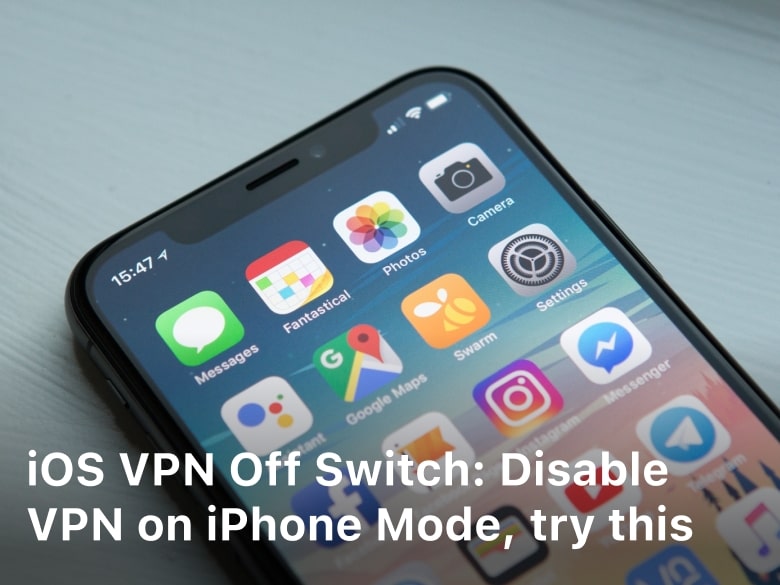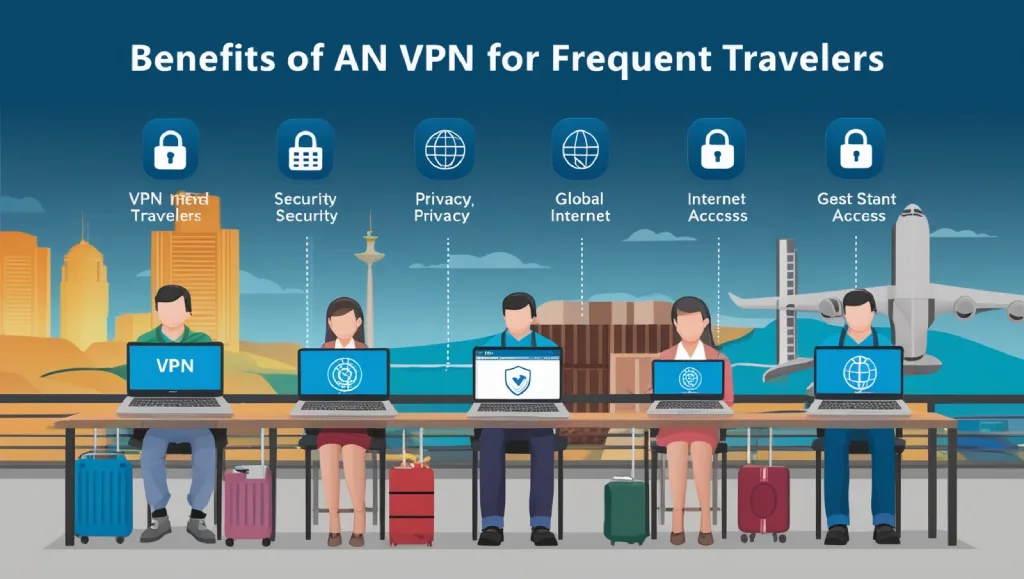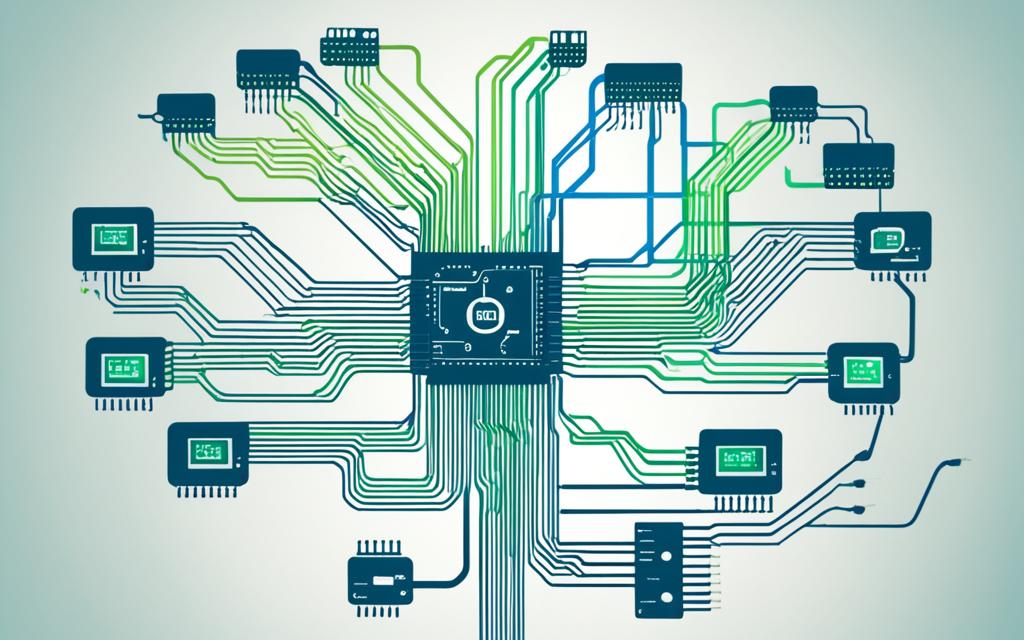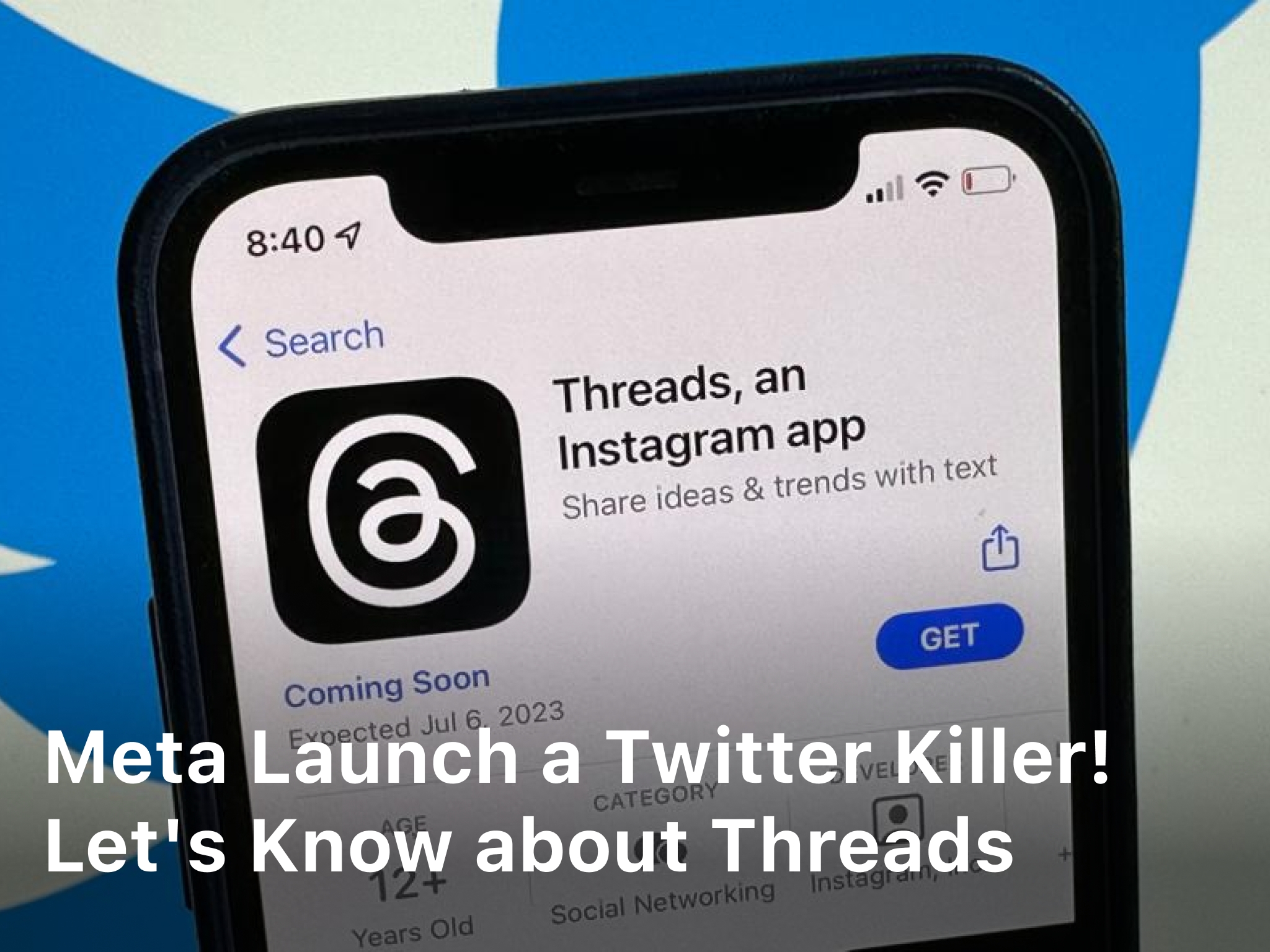iOS VPN Off Switch: How to Disable VPN on iPhone Mode
vpnpitbull.com – iOS VPN Off Switch: How to Disable VPN on iPhone Mode, try this. Learn how to disable VPN on iPhone with this comprehensive guide. Find step-by-step instructions and answers to frequently asked questions.
In today’s digital age, online privacy and security are of paramount importance. Many users opt to use a Virtual Private Network (VPN) on their iPhones to safeguard their data and browse the web anonymously.
However, there may be situations when you need to disable VPN on your iPhone temporarily or permanently. Whether you’re troubleshooting network issues or switching to a different VPN provider, this article will guide you through the process of disabling VPN on your iPhone effectively.
What is a VPN?
A VPN, or Virtual Private Network, is a technology that allows you to create a secure connection over the internet. By encrypting your internet traffic and routing it through servers located in different regions, a VPN provides anonymity and protects your online activities from prying eyes.
Advantages of Using a VPN
- Enhanced Security
One of the primary advantages of using a VPN is the enhanced security it provides. When you connect to a VPN, your data is encrypted, making it unreadable to hackers, government agencies, or any other unauthorized individuals who may try to intercept your online activities. - Privacy Protection
VPNs help protect your privacy by masking your IP address and hiding your online activities. By connecting to a VPN server, your real IP address is replaced with the server’s IP, making it difficult for websites, advertisers, or other entities to track your online behavior. - Access to Geo-Restricted Content
VPNs allow you to bypass geographic restrictions imposed by streaming services, websites, or governments. By connecting to a server located in a different country, you can access content that is otherwise unavailable in your region, such as streaming services, social media platforms, or news websites. - Safe Public Wi-Fi Usage
Public Wi-Fi networks in cafes, airports, or hotels are often insecure and susceptible to hacking attempts. When you connect to a VPN on a public Wi-Fi network, your data is encrypted, protecting it from potential threats and ensuring that your sensitive information, such as passwords or credit card details, remains secure. - Anonymity and Identity Protection
Using a VPN allows you to maintain anonymity online. Your online activities are associated with the IP address of the VPN server, not your actual IP address, which adds an extra layer of protection to your identity. - Protection Against ISP Tracking
Internet Service Providers (ISPs) often track their users’ online activities and may sell this data to third parties. By using a VPN, you prevent your ISP from monitoring your browsing habits, ensuring your privacy and preventing targeted advertising. Keep Reading : How do ISPs Block Sites - Secure File Sharing
VPNs provide a secure platform for file sharing, particularly for businesses that need to share sensitive data between remote locations or employees. By utilizing encryption and secure protocols, VPNs enable secure file transfers without the risk of data interception or unauthorized access. - Reduced Bandwidth Throttling
Some ISPs engage in bandwidth throttling, intentionally slowing down specific types of internet traffic. By using a VPN, you can bypass these restrictions and enjoy faster internet speeds for streaming, gaming, or downloading large files. - Secure Remote Access
VPNs allow individuals and businesses to establish secure remote connections to internal networks. This enables employees to access company resources, files, and applications while working remotely, ensuring data security and confidentiality. - Protection in Censored Environments
In countries with strict internet censorship and surveillance, VPNs provide a way to bypass these restrictions and access the open internet. By connecting to a VPN server in a different location, users can access blocked websites and communicate freely without fear of surveillance or censorship.
These advantages make VPNs an essential tool for protecting your online privacy, accessing restricted content, and ensuring secure internet connections. Whether you are concerned about your data security, want to maintain anonymity online, or need to access geo-restricted content, using a VPN can significantly enhance your online experience.
Benefits of Using VPN on iPhone
Using a VPN on your iPhone offers several advantages:
- Enhanced Security: A VPN encrypts your internet traffic, making it difficult for hackers or snoopers to intercept your data.
- Anonymity: With a VPN, your real IP address is masked, making it challenging for websites and online services to track your location.
- Access to Geo-Restricted Content: By connecting to a VPN server in a different country, you can bypass regional restrictions and access content that is otherwise unavailable in your location.
- Public Wi-Fi Protection: When connected to public Wi-Fi networks, which are often insecure, a VPN ensures that your data remains secure and protected from potential threats.
Keep Reading : Do VPN Still Works when Using Incognito Mode?
How to Disable VPN on iPhone: Step-by-Step Guide
To disable VPN on your iPhone, follow these simple steps:
Step 1: Open the “Settings” app on your iPhone.
Step 2: Scroll down and tap on “General.”
Step 3: In the “General” menu, tap on “VPN.”
Step 4: On the VPN screen, you will see a list of configured VPN profiles. Tap on the switch next to the active VPN profile to disable it. The switch will turn gray when the VPN is disabled.
Step 5: Once you have disabled the VPN, you can exit the Settings app.
Congratulations! You have successfully disabled VPN on your iPhone. Remember that disabling the VPN will restore your regular internet connection.
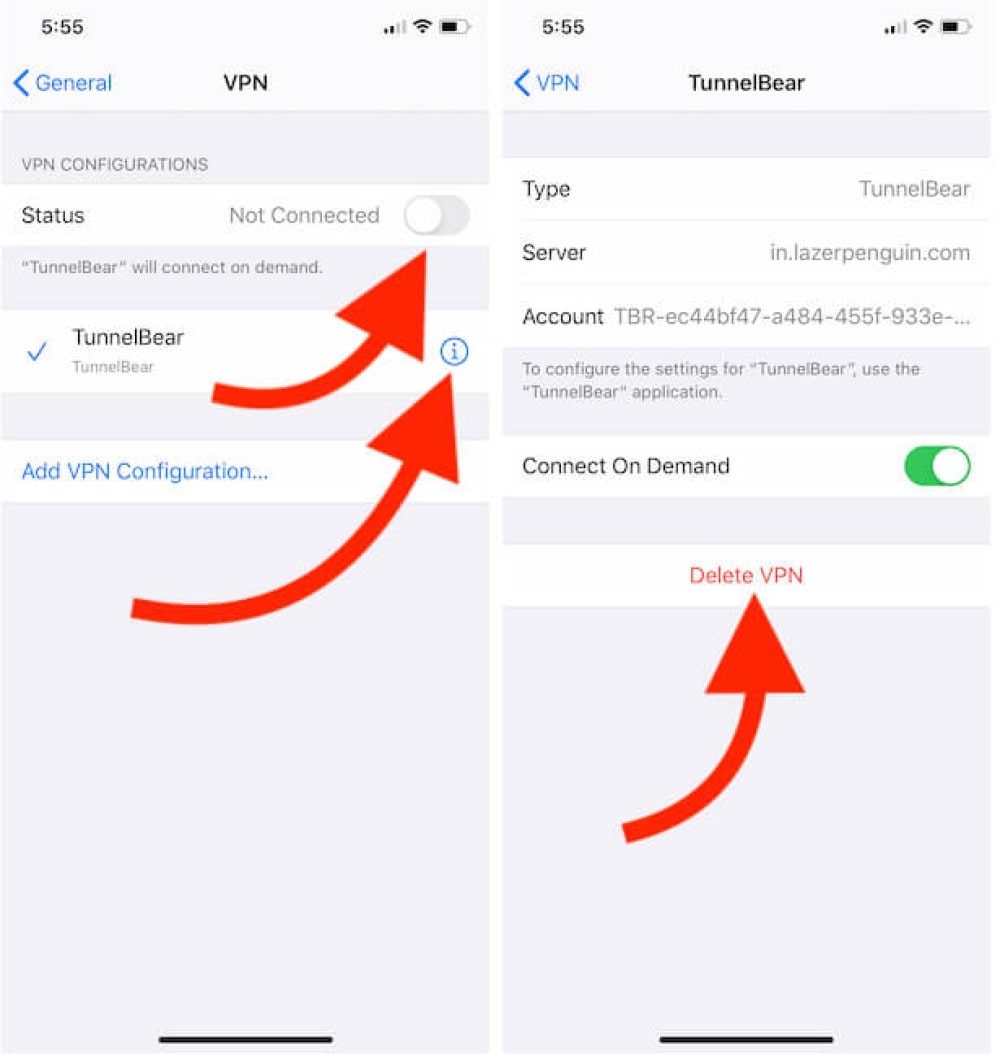
Troubleshooting VPN Disconnection Issues
Sometimes, VPN connections may encounter issues and disconnect unexpectedly. If you are facing such problems, here are a few troubleshooting steps you can take:
- Check your internet connection: Ensure that you have a stable internet connection before connecting to the VPN. Unstable connections can cause frequent disconnections.
- Switch VPN protocols: Some VPN protocols may be more prone to disconnections. Try switching to a different protocol within your VPN settings to see if it improves the stability of your connection.
- Update your VPN app: VPN providers often release updates to address known issues and improve performance. Make sure you have the latest version of the VPN app installed on your iPhone.
- Contact VPN support: If the issues persist, reach out to your VPN provider’s support team. They can provide specific guidance based on their app and infrastructure.
Keep Reading : The Best iPhone Earbuds in 2023
Frequently Asked Questions (FAQs)
Q: Can I temporarily disable VPN on my iPhone without removing the configuration?
Yes, you can temporarily disable VPN on your iPhone without removing the configuration. Simply follow the steps mentioned earlier in this article to disable the VPN switch. This way, you can easily turn the VPN back on whenever needed.
Q: Will disabling VPN affect my internet connection speed?
Disabling VPN on your iPhone should not affect your internet connection speed. However, keep in mind that using a VPN can sometimes introduce a slight slowdown due to the encryption and routing processes. By disabling the VPN, you will revert to your regular connection speed.
Q: Can I use multiple VPNs on my iPhone simultaneously?
No, you cannot use multiple VPNs simultaneously on your iPhone. iOS does not support multiple VPN configurations concurrently. If you need to switch VPNs, you must first disable the active VPN profile before connecting to a different one.
Q: How do I remove a VPN configuration from my iPhone?
To remove a VPN configuration from your iPhone, follow these steps:
Open the “Settings” app.
Scroll down and tap on “General.”
Tap on “VPN” to access the VPN settings.
Tap on the (i) icon next to the VPN configuration you want to remove.
On the VPN details screen, tap on “Delete VPN.”
Confirm the deletion by tapping on “Delete” again.
Conclusion
How Disabling VPN on your iPhone is a straightforward process that can be done in a few simple steps. Whether you need to troubleshoot VPN connection issues or switch between different VPN providers, following the steps outlined in this article will help you disable VPN on your iPhone effectively.
Remember to consult your VPN provider’s documentation or support team if you encounter any difficulties or have specific questions regarding your VPN configuration.