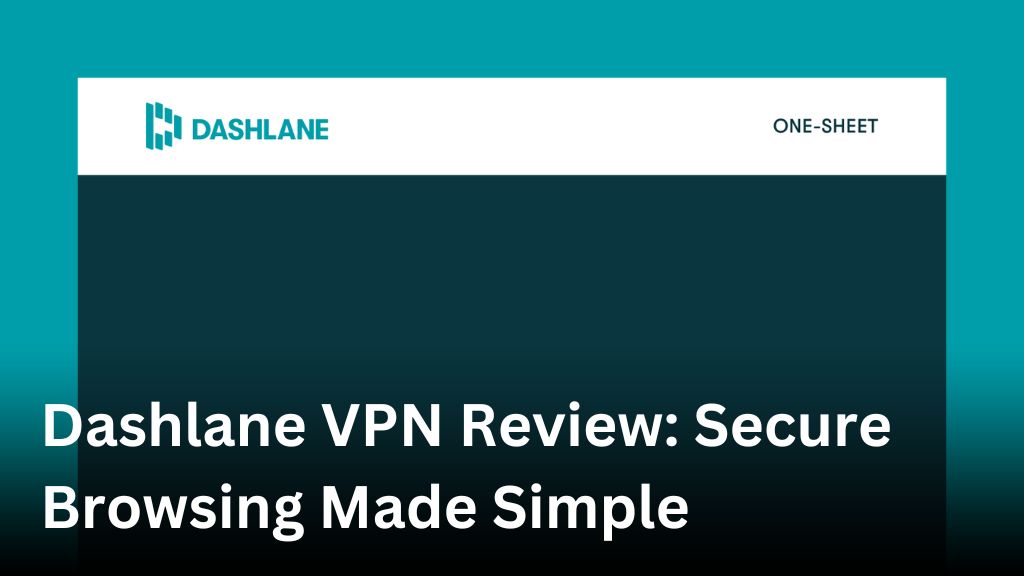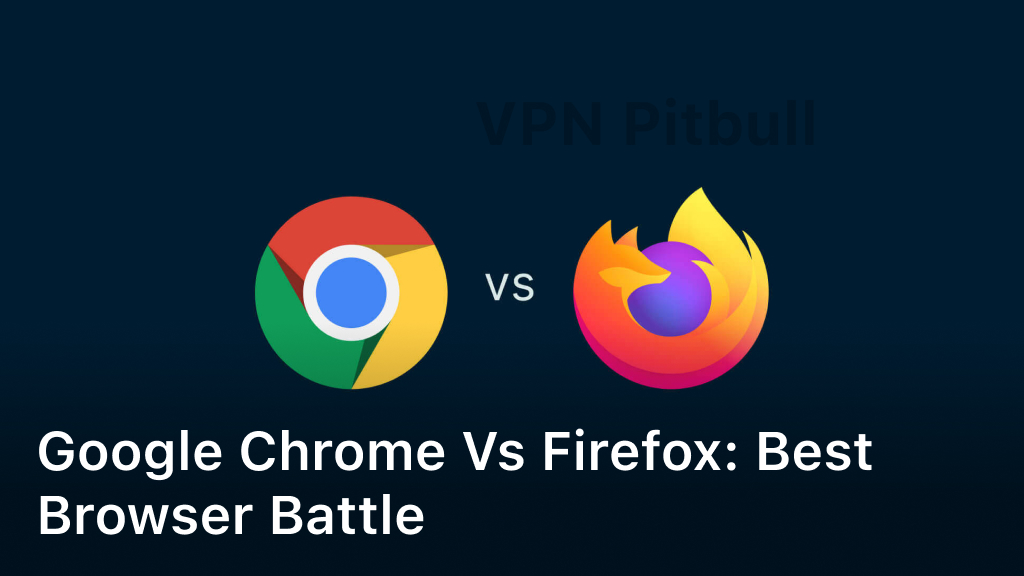How to Set Up a VPN on PS4 and PS5 in 5 Easy Steps
Hey there, PlayStation gamers. Have you ever wanted to access region-locked content or just get a little more privacy when gaming online? Using a virtual private network or VPN on PS4 and PS5 is a great way to unlock more features and take control of your internet connection. Setting one up is actually pretty straightforward if you follow these five simple steps. By the end of this, you’ll be gaming with the freedom and security of a VPN in no time. Whether you’ve got a PS4, PS4 Pro, or the new PS5, this guide will walk you through everything you need to know to get connected and start gaming your way.
Why You Should Use a VPN on PS4 and PS5
Using a VPN when gaming on PlayStation is a smart move. Here are a few reasons why you should connect to a VPN before firing up your PS4 or PS5:
•Protect your privacy. A VPN helps hide your real IP address and encrypts all the data sent between your PS console and the gaming servers. This means nosy hackers, internet service providers, and government agencies can’t see what you’re up to.
•Access region-locked content. Some games and streaming services restrict access based on your location. A VPN lets you spoof your location so you can access content not usually available in your country. Now you can play games released only in Japan or stream shows only on UK Netflix!
•Reduce lag and improve speeds. Gaming VPNs are optimized to reduce latency and lag. By connecting to a VPN server close to the gaming server, you can often get faster speeds and a smoother online gaming experience. A VPN can also help if your internet service provider throttles bandwidth for gaming.
•Play multiplayer with friends anywhere. If you have friends in other countries or regions, a VPN makes it easy to play together online. You can both connect to the same VPN server to join the same multiplayer game, no matter where you are in the real world. Now distance won’t keep you from teaming up!
Using a VPN for gaming on console doesn’t have to be complicated. Many VPN providers offer dedicated PS4 and PS5 apps that are simple to set up and use. In just a few minutes, you can connect to a VPN on your PlayStation and start enjoying the benefits. Game on!
Choose a VPN Service That Works With PS4 and PS5
To access your PS4 or PS5 online, you’ll want a VPN that actually works with the platform. Not all services play nice with Sony, so do some research to find one that’s compatible.
- ExpressVPN is a great choice and our top recommendation. It has apps for PS4 and PS5, with an easy setup to get you protected quickly. Thousands of servers in 94 countries mean you’ll have access to content from almost anywhere.
- NordVPN is another popular option for PlayStation. Like ExpressVPN, they have custom apps to install on your console. Over 5,000 servers in 80 locations provide fast speeds for gaming, streaming and browsing.
- Surfshark is an affordable VPN that works on PS4 and PS5. They may not have quite as many server locations, but they’re adding more all the time, and their speeds are still fast enough for most online play. Surfshark allows unlimited device connections so you can use it on all your tech.
No matter which service you choose, setup only takes a few minutes. Just sign up on their website, download the app to your PlayStation, enter your login info, and you’re all set. Your console may require a quick restart, but after that your VPN will automatically protect your connection each time you go online. With the right VPN in place, you’ll be ready to game, stream and browse the web privately and securely.
Download the VPN App on Your Router (Optional)
Downloading a VPN App on Your Router (Optional)
An optional way to use a VPN on your gaming console is to install the VPN software directly onto your Wi-Fi router. This allows any device connected to your network, including your PS4 or PS5, to access the VPN. The main benefit of this method is that you only have to set it up once to cover all your devices. The downside is that some routers may not support VPN apps or the setup process can be complicated.

If your router is compatible and you’re tech-savvy, here’s how to set it up:
- Make sure your router’s firmware is up to date. Older firmware may not work with VPN apps.
- Check if your VPN provider offers an app for your router model. Major brands like ExpressVPN, NordVPN, and IPVanish often have router apps.
- Follow the instructions to install the VPN app on your router. This typically involves accessing your router’s admin panel in your web browser and uploading the VPN app file.
- Enter your VPN account login details to connect the app.
- Choose a VPN server location and turn the VPN on.
- Connect your PS4 or PS5 to your Wi-Fi network as usual. The device will now access the internet through the VPN.
If installing VPN software on your router seems too complicated, don’t worry. You can still easily set up a VPN on your PlayStation directly using the built-in VPN features or a VPN app. The router method is helpful but not required. Focus on choosing a reputable VPN provider that unlocks the streaming and gaming content you want to access. With the right VPN, you’ll be dominating multiplayer games or binge-watching your favorite shows in no time!
Configure Your VPN Service on PS4 and PS5
Once you’ve set up your VPN service and downloaded their app, it’s time to configure the settings on your PS4 or PS5. This only takes a few minutes and then you’ll be browsing the web privately and accessing geo-restricted content in no time.
Connect Your VPN
Launch the VPN app on your console and sign in with the username and password you created when you subscribed to the service. Choose a server location, like the United States or United Kingdom. The location you pick will determine which region’s content you can access. Select “Connect” or “Turn On VPN” to establish the encrypted tunnel.
Check Your Connection
Make sure your PS4 or PS5 shows that you’re now connected to the VPN. The VPN app icon may change color or show a connected status. You can also test if your IP address has changed by using a site like WhatIsMyIP.com before and after connecting to the VPN. If the IP address is different, you’ve successfully connected to the VPN!
Enable VPN for Wi-Fi Hotspot
If you use your PS4 or PS5 as a Wi-Fi hotspot to connect other devices to the internet, you’ll want to enable VPN for the hotspot as well. Go to Settings > Network > Set Up Internet Connection. Select “Use Wi-Fi” or “Use LAN Cable” and then choose “Wi-Fi Hotspot.” Enable the “Connect to the Internet through a VPN” option. Pick the VPN service you subscribed to from the list. All devices connected to your PS4/PS5 hotspot will now use the VPN.
You’re All Set!
Your VPN is now fully configured and ready to mask your online activity, change your virtual location, and access content not normally available in your region. Feel free to start browsing the web, streaming shows and movies, playing games with friends abroad, and more – all while keeping your connection secure and private. Happy VPN’ing!
Connect to a VPN Server and Start Gaming!
Once you’ve set up your VPN on the PS4 or PS5 and signed in, you’re ready to start gaming with the added security and privacy of the VPN. Here are the final steps to get connected and play:
Select a VPN server
Choose a VPN server located in the region you want to appear to be connecting from. For the best performance, pick a server closest to your actual location. Connect to the server and your VPN will mask your IP address, encrypt your internet traffic and reroute it through the server.
Launch your game
With the VPN active, open your favorite game on the PS4 or PS5 and sign in as usual. Your gaming data will now be routed through the VPN server, hiding your online activities and location.
Check your new IP address (optional)
Want to confirm you’re connected through the VPN? Check whatismyipaddress.com to see your new IP address matches the location of your selected VPN server. Your real IP address and location are now hidden from websites, your internet service provider and anyone else on the network.
Troubleshooting
If you run into issues connecting to your game through the VPN, here are a few things to try:
•Select a different VPN server, preferably in the same region. Some servers may be slower or busier than others.
•Reconnect to the VPN. There could have been a temporary glitch with the connection. Disconnect from the server and sign in again.
•Reset your network equipment. Restart your PS4/PS5, modem and router. This can refresh their network settings and resolve any conflicts with the VPN.
•Update your VPN app. Outdated VPN software may have compatibility issues with gaming networks. Update to the latest version.
•Contact VPN support. If problems persist, reach out to your VPN’s customer support for troubleshooting. They may need to adjust some settings to optimize connectivity for gaming.
With your VPN up and running on the PS4 or PS5, you can now enjoy multiplayer gaming with greater security, anonymity and access to geo-restricted game servers from all over the world. Happy gaming!
Conclusion
So there you have it, by following these simple steps you’ll be up and running with a VPN on your PS4 or PS5 in no time. Now you can access geo-restricted content, improve your security and anonymity while gaming online, and even potentially reduce lag. Using a VPN has never been easier, so take advantage of these tips and get connected. Game on!