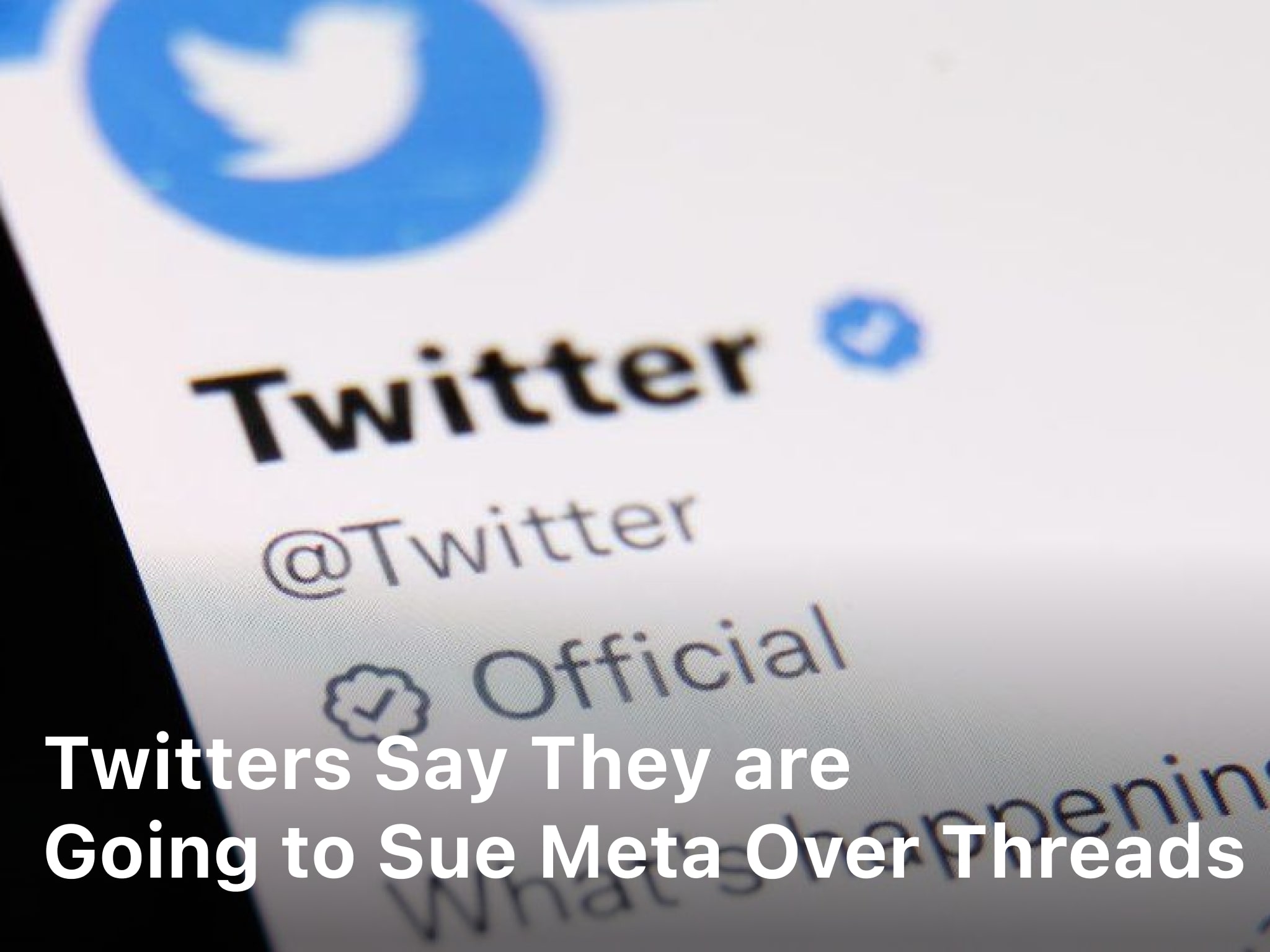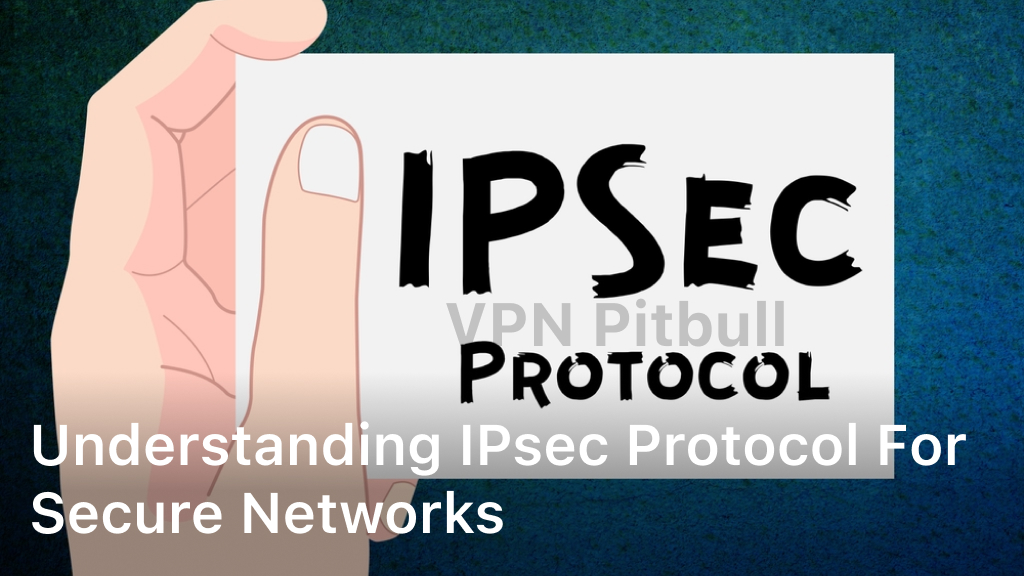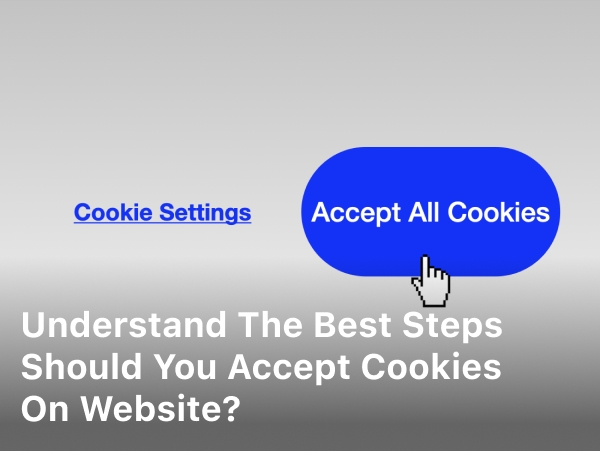Welcome to our comprehensive guide on setting up a VPN for your smart TV. In this article, we will provide you with step-by-step instructions on how to unlock seamless streaming, enhance your privacy, and access geo-restricted content on your device. Whether you’re new to VPNs or just looking for a reliable VPN setup guide for your smart TV, we’ve got you covered. So let’s dive in and learn how to set up a VPN for your smart TV.
Why Use a VPN for Your Smart TV

Before we dive into the setup process, let’s understand why using a VPN for your smart TV is important. A VPN (Virtual Private Network) encrypts your internet connection, providing you with increased online security and privacy.
When you use a VPN for your smart TV, your data is protected from hackers and cybercriminals, ensuring that your sensitive information remains secure. This is especially crucial when streaming content on your smart TV, as it often involves transmitting personal data such as account credentials and payment details.
Furthermore, a VPN allows you to bypass geographical restrictions and access streaming platforms that may be restricted in your location. Whether you want to stream your favorite shows and movies on Netflix, Hulu, or Amazon Prime Video, a VPN for your smart TV can enable seamless streaming by unlocking access to a wider range of content libraries.
By connecting to a server in a different country, you can bypass regional blocks and enjoy international content from anywhere in the world. This is particularly beneficial for those who are traveling or living in regions where certain streaming services are not available.
With a VPN, you can also prevent your Internet Service Provider (ISP) from throttling your internet speed while streaming. Some ISPs intentionally slow down internet connections when they detect high data usage, which can result in buffering and poor streaming quality. By using a VPN, you can encrypt your connection and prevent your ISP from monitoring or interfering with your streaming activities.
In summary, using a VPN for your smart TV offers a myriad of benefits. It enhances your online security and privacy, allows you to bypass geographical restrictions, and ensures smooth streaming without ISP throttling. Now that we understand the importance of a VPN for your smart TV, let’s move on to the next section to learn how to choose the best VPN for your needs.
Choosing the Right VPN for Your Smart TV
Not all VPNs are compatible with smart TVs, so it’s crucial to choose the right one. When selecting a VPN for your smart TV, consider the following factors:
Compatibility
Look for a VPN provider that offers dedicated apps for your smart TV’s operating system. These apps are designed specifically for smart TVs, making the setup process easier and more convenient.
Setup Guides
If your VPN provider doesn’t have a dedicated app for your smart TV, check if they provide detailed setup guides. These guides will walk you through the manual configuration process step-by-step, ensuring a smooth setup.
Server Locations
Consider the server locations offered by the VPN provider. To access geo-restricted content on your smart TV, you’ll need a VPN with servers in the desired region.
Connection Speed
Streaming videos and movies on your smart TV requires a fast and stable internet connection. Choose a VPN that offers fast connection speeds to ensure seamless streaming without buffering.
Customer Support
In case you encounter any issues during the setup process or have questions, having reliable customer support is essential. Look for a VPN provider that offers responsive customer support through various channels, such as live chat or email.
| Factors to Consider | Recommended VPN Providers |
|---|---|
| Compatibility | ExpressVPN, NordVPN, CyberGhost |
| Setup Guides | Surfshark, Private Internet Access (PIA), VyprVPN |
| Server Locations | IPVanish, PureVPN, Hotspot Shield |
| Connection Speed | PrivateVPN, FastestVPN, Windscribe |
| Customer Support | Surfshark, ExpressVPN, CyberGhost |
Step-by-Step Guide to Setting Up a VPN on Your Smart TV
Setting up a VPN on your smart TV is a straightforward process that can open up a world of possibilities for streaming and accessing geo-restricted content. Follow these step-by-step instructions tailored to different smart TV brands and operating systems to ensure a successful VPN setup:
- Check for VPN compatibility: Not all smart TVs support VPN connections. Ensure that your smart TV is compatible with VPNs before proceeding.
- Choose a VPN provider: Select a reputable VPN provider that offers dedicated apps or setup guides for smart TVs. Consider factors such as server locations, connection speed, and customer support.
- Install the VPN app: If your smart TV supports native VPN apps, go to the app store and search for the VPN provider’s app. Download and install it on your smart TV.
- Configure VPN settings: Launch the VPN app on your smart TV and follow the on-screen instructions to configure your VPN settings. This may include logging in to your VPN account, selecting a server location, and customizing encryption settings.
- Connect to a VPN server: Once you have configured the VPN settings, choose a server location and establish a VPN connection on your smart TV.
- Test the VPN connection: To ensure that your VPN is working correctly, verify your IP address and test the VPN connection by accessing geo-restricted content or streaming platforms.
By following these step-by-step instructions, you can easily set up a VPN on your smart TV and enjoy enhanced privacy, seamless streaming, and access to geo-restricted content.
| Smart TV Brand | Operating System | VPN Setup Instructions |
|---|---|---|
| Samsung | Tizen OS | Link to Samsung VPN setup guide for Tizen OS |
| LG | webOS | Link to LG VPN setup guide for webOS |
| Sony | Android TV | Link to Sony VPN setup guide for Android TV |
| TCL | Roku OS | Link to TCL VPN setup guide for Roku OS |
Troubleshooting Common Issues
While setting up a VPN on your smart TV is usually straightforward, you may encounter some common issues along the way. In this section, we’ll address these issues and provide troubleshooting tips to help you overcome any challenges you may face during the setup process.
No Internet Connection
If you’re experiencing a loss of internet connection after setting up the VPN on your smart TV, there are a few things you can try:
- Double-check your network settings and ensure that you have entered the correct VPN server information.
- Restart your smart TV and router to refresh the network connection.
- Disable any firewalls or antivirus software that may be blocking the VPN connection.
Slow Connection Speed
If your VPN connection is causing a significant decrease in internet speed on your smart TV, consider the following troubleshooting steps:
- Connect to a VPN server that is closer to your physical location to reduce latency.
- Switch to a different VPN protocol (e.g., from OpenVPN to IKEv2) to see if it improves the connection speed.
- Verify that your internet service provider (ISP) is not throttling your connection, as this can affect VPN performance.
Incompatibility with Smart TV Model
Not all smart TV models are compatible with VPNs. If you’re unable to set up a VPN on your smart TV, consider the following alternatives:
- Set up a VPN on your router, which will cover all devices connected to your home network, including your smart TV.
- Use screen mirroring or casting features to stream content from a VPN-enabled device (such as a smartphone or tablet) to your smart TV.
VPN Connection Drops
If your VPN connection frequently drops while using your smart TV, try the following troubleshooting steps:
- Ensure that your VPN app or software is up to date.
- Try connecting to a different VPN server to see if the issue persists.
- Check if your internet connection is stable by testing it on other devices.
- Consider using a wired Ethernet connection for greater stability.
Smart TV App Compatibility
Some smart TV apps may not work when connected to a VPN. If you’re experiencing issues with specific apps, try the following:
- Disconnect from the VPN temporarily to use the apps that require an unrestricted connection.
- Contact the VPN provider’s support team for guidance on configuring the VPN settings to work with the problematic apps.
Troubleshooting Common Issues
| Issue | Troubleshooting Steps |
|---|---|
| No Internet Connection | 1. Double-check network settings 2. Restart TV and router 3. Disable firewalls or antivirus software |
| Slow Connection Speed | 1. Connect to a closer VPN server 2. Switch VPN protocols 3. Verify ISP throttling |
| Incompatibility with Smart TV Model | 1. Set up VPN on router 2. Use screen mirroring or casting |
| VPN Connection Drops | 1. Update VPN app or software 2. Connect to a different VPN server 3. Check internet connection stability 4. Use a wired Ethernet connection |
| Smart TV App Compatibility | 1. Disconnect from VPN temporarily 2. Contact VPN provider’s support team |
Conclusion
Setting up a VPN for your smart TV can significantly improve your online privacy and expand your streaming options. By following our step-by-step guide and selecting a reliable VPN provider, you’ll enjoy seamless streaming while keeping your data secure.
A VPN encrypts your internet connection, safeguarding your personal information from potential threats. It also allows you to bypass geo-restrictions, giving you access to a wide range of global content on your smart TV.
Take control of your smart TV experience today and unlock a world of streaming possibilities. With a VPN, you can enjoy unrestricted access to popular streaming platforms, browse with peace of mind, and enjoy a seamless entertainment experience. Choose the right VPN for your smart TV and enhance your online privacy today.
FAQ
How do I set up a VPN for my smart TV?
To set up a VPN for your smart TV, you will need to follow these steps: 1. Subscribe to a reputable VPN service that offers compatibility with smart TVs. 2. Install the VPN app on your smart TV or configure the VPN manually. 3. Connect your smart TV to the VPN server of your choice. 4. Enjoy streaming and browsing with enhanced privacy and access to geo-restricted content on your smart TV.
Why should I use a VPN for my smart TV?
Using a VPN for your smart TV offers several benefits, including: 1. Enhanced online privacy and security by encrypting your internet connection. 2. Bypassing geographical restrictions and accessing streaming platforms not available in your region. 3. Protecting your personal data from hackers and other online threats. 4. Achieving faster streaming speeds by bypassing ISP throttling. 5. Enjoying seamless streaming of your favorite content without any buffering or interruptions.
How do I choose the right VPN for my smart TV?
When selecting a VPN for your smart TV, consider the following factors: 1. Compatibility: Ensure that the VPN provider supports your smart TV’s operating system. 2. Dedicated apps or setup guides: Look for a VPN that offers dedicated apps or detailed setup guides for smart TVs. 3. Server locations: Choose a VPN with a wide range of server locations to access content from different regions. 4. Connection speed: Opt for a VPN that offers fast and stable connections to ensure smooth streaming on your smart TV. 5. Customer support: Select a VPN provider with reliable customer support to assist you in case of any issues or inquiries.
Can you provide a step-by-step guide to setting up a VPN on my smart TV?
Certainly! Follow these steps to set up a VPN on your smart TV: 1. Subscribe to a VPN service that supports smart TVs. 2. Install the VPN app on your smart TV or configure the VPN manually. 3. Open the VPN app and sign in using your credentials. 4. Select a VPN server location of your choice. 5. Connect to the VPN server to establish a secure connection. 6. Once connected, your smart TV will have a VPN-enabled internet connection, allowing you to enjoy unrestricted streaming and enhanced privacy.
What should I do if I encounter any issues while setting up a VPN on my smart TV?
If you face any issues during the VPN setup process on your smart TV, try the following troubleshooting tips: 1. Double-check your VPN credentials to ensure they are correct. 2. Verify that your smart TV’s operating system is supported by the VPN provider. 3. Restart your smart TV and try setting up the VPN again. 4. If manually configuring the VPN, carefully follow the provided setup instructions. 5. Contact the VPN provider’s customer support for further assistance if the issue persists.