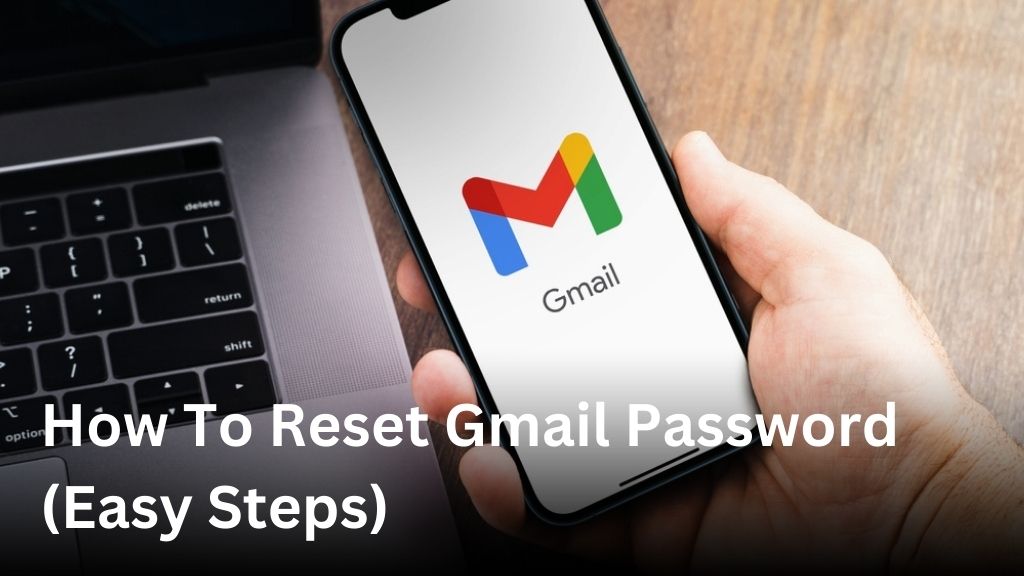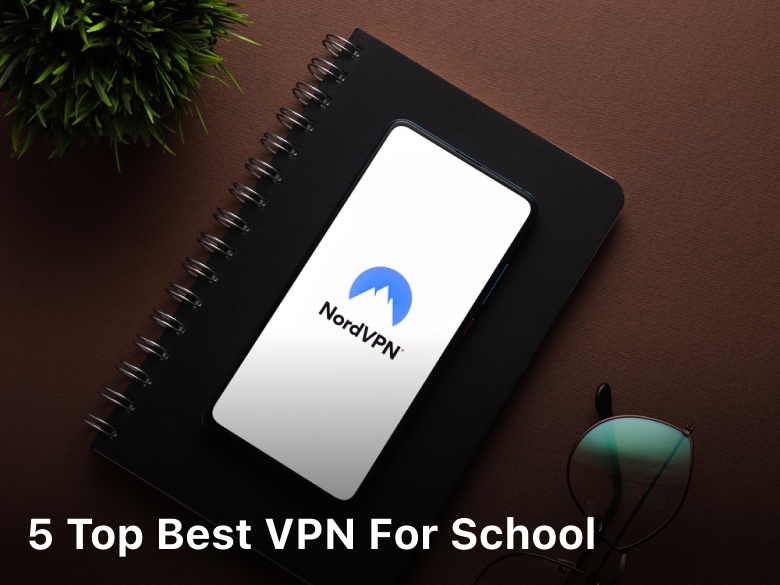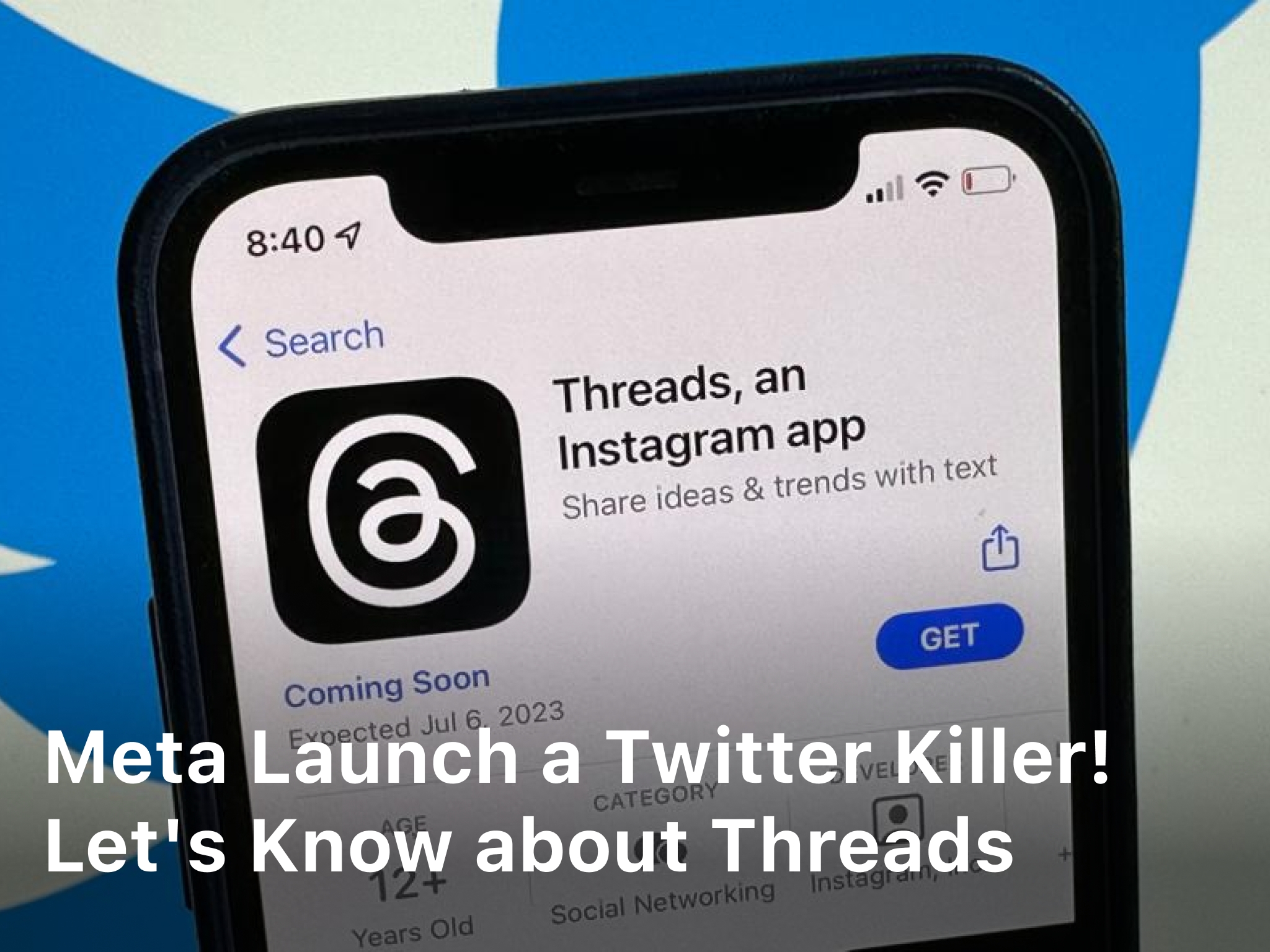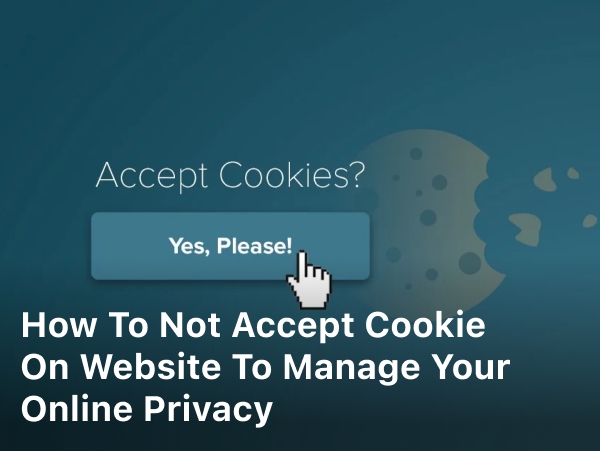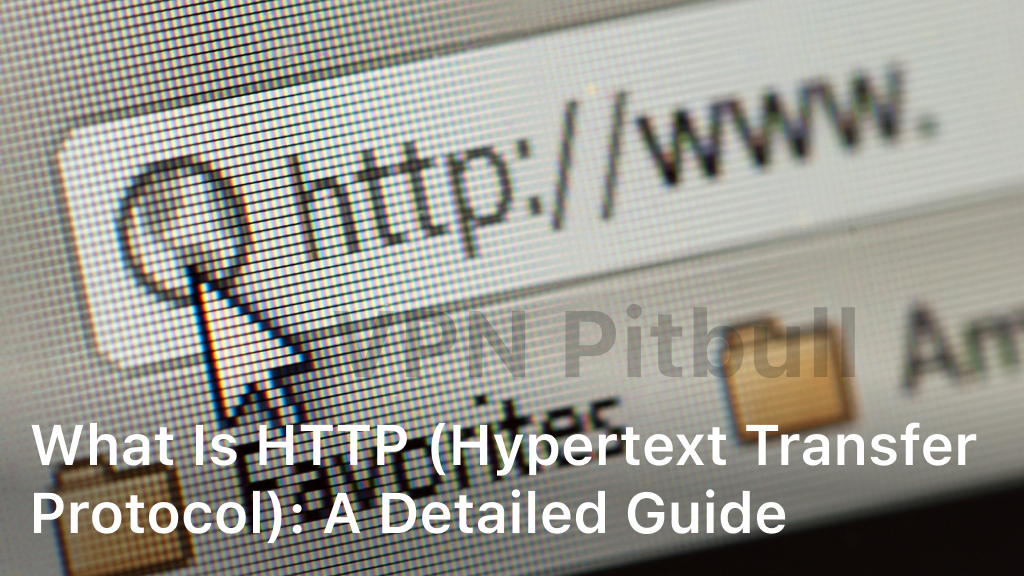Welcome to our guide on how to reset your Gmail password. Whether you’ve forgotten your password or want to change it for security reasons, we’re here to help. In this section, we will provide you with step-by-step instructions on how to reset your Gmail password, including a method to reset it without using your phone number.
Keeping your Gmail password secure is crucial to protecting your personal information and ensuring the privacy of your emails. So, let’s dive into the Gmail password reset steps and get you back into your account.
Forgot Your Gmail Password?

If you have forgotten your Gmail password, don’t worry! We understand that it can happen to anyone. Thankfully, recovering your Gmail password is a straightforward process. Here’s a step-by-step guide on how to recover it:
- Visit the Gmail login page on your web browser.
- Click on the “Forgot password?” link below the login form.
- You will be asked to enter the last password you remember. If you can’t remember, simply click on the “Try another way” option.
- Gmail will then prompt you to enter a recovery email address or phone number.
- Choose the recovery option that works best for you.
- If you select the recovery email option, Gmail will send a password reset link to the email address associated with your account. Simply open the email and follow the instructions to create a new password.
- If you choose the recovery phone number option, Gmail will send a verification code to your phone via text message. Enter the code in the provided field and proceed to create a new password.
- Once you’ve successfully reset your password, you can now log in to your Gmail account using the new password.
Remember to choose a strong and unique password that includes a combination of uppercase and lowercase letters, numbers, and symbols. This will help enhance the security of your Gmail account and protect your personal information.
By following these steps, you can easily recover your forgotten Gmail password and regain access to your account. Don’t let a forgotten password stress you out. Gmail’s password recovery options are designed to assist you in getting back into your account promptly and securely.
Changing Your Gmail Password
Changing your Gmail password periodically is highly recommended for security purposes. By regularly updating your password, you can enhance the protection of your account and prevent unauthorized access to your emails. Fortunately, changing your Gmail password is a straightforward process that can be done in a few easy steps:
- First, log in to your Gmail account using your current password.
- Once you’re logged in, click on your profile picture at the top right corner of the Gmail interface.
- A dropdown menu will appear. Select “Google Account” from the options.
- You will be directed to your Google Account settings page. In the left sidebar, click on “Security.”
- Scroll down to the “Signing in to Google” section and click on “Password.”
- At this point, you may be prompted to re-enter your current password for security verification.
- Next, enter your new desired password in the designated field. Make sure to choose a password that is unique, strong, and not easily guessable.
- Confirm your new password by re-entering it in the verification field.
- Once you have entered and confirmed your new password, click the “Change Password” button to save your changes.
- Voila! Your Gmail password has been successfully changed, and your account is now more secure.
It is important to note that after changing your Gmail password, you will need to update the password on any other devices or applications that are linked to your Gmail account, such as your smartphone, tablet, or email clients.
By following these simple steps, you can easily change your Gmail password and ensure the continued security of your account. Remember to regularly update your password and avoid using easily guessable information, such as your birthdate or common words, to protect your personal information.
Recovering a Gmail Account
If you are unable to access your Gmail account for any reason, don’t worry! We are here to help you recover it. Whether you have forgotten your password or are facing any other login issues, we have solutions to assist you in recovering your Gmail account.
- Reset Your Google Account Password: If you have forgotten your Gmail password, the first step is to reset your Google account password. Visit the Google Account Recovery page and follow the instructions to reset your password.
- Verify Your Identity: In some cases, Google may require additional verification to ensure the security of your account. You may be asked to provide information such as the date of creation of your account, answers to security questions, or a verification code sent to your recovery email or phone number.
- Use Account Recovery Options: Gmail offers various account recovery options to help you regain access to your account. These options include verifying your identity through a secondary email address, a phone number, or answering security questions that you have previously set up.
- Contact Gmail Support: If you have tried all the recovery options available and still cannot recover your Gmail account, you can reach out to Gmail support for further assistance. They have a dedicated team of experts who can guide you through the recovery process and help you regain access to your account.
By following these steps, you can recover your Gmail account and regain access to your emails, contacts, and other important information. Remember to keep your account information updated and create a strong, unique password to enhance the security of your Gmail account.
Conclusion
Resetting your Gmail password doesn’t have to be a daunting task, even if you can’t remember your old password or have lost access to your phone number. By following the step-by-step guide provided in this article, you can easily regain access to your account and ensure the security of your emails.
Remember, changing your password periodically is essential for safeguarding your Gmail account from unauthorized access. It is recommended to update your password regularly to minimize the risk of potential security breaches. By doing so, you can have peace of mind knowing that your personal information is protected.
We hope that this guide has been helpful in assisting you with the process of resetting your Gmail password. If you encounter any difficulties or have further questions, please refer to the official Gmail support documentation for additional assistance.
FAQ
How can I reset my Gmail password?
To reset your Gmail password, follow these steps:
1. Go to the Gmail login page.
2. Click on “Forgot password?”
3. Enter your email address and click “Next.”
4. Choose how you want to reset your password: through a phone number or email address.
5. Follow the instructions sent to your selected recovery option.
6. Create a new password and confirm it.
7. Click on “Change password.” Your Gmail password has been successfully reset.
What if I don’t have access to my phone number?
If you don’t have access to your phone number, you can still reset your Gmail password by selecting the recovery option of using your registered email address. Follow the instructions provided to verify your identity and create a new password for your Gmail account.
I forgot my Gmail password. How do I recover it?
If you have forgotten your Gmail password, don’t worry. Follow these steps to recover it:
1. Go to the Gmail login page.
2. Click on “Forgot password?”
3. Enter your email address and click “Next.”
4. Select the recovery option of your choice: phone number or email address.
5. Follow the instructions sent to your selected recovery option.
6. Create a new password and confirm it.
7. Click on “Change password.” Your Gmail password will be recovered, and you can log in to your account.
How do I change my Gmail password?
To change your Gmail password, follow these steps:
1. Sign in to your Gmail account.
2. Click on your profile picture or initial in the top right corner.
3. Select “Manage your Google Account.”
4. Go to the “Security” tab.
5. Under “Signing in to Google,” click on “Password.”
6. Enter your current password.
7. Create a new password and confirm it.
8. Click on “Change password.” Your Gmail password has been changed successfully.
I need help recovering my Gmail account. What should I do?
If you are having trouble accessing your Gmail account, follow these steps:
1. Go to the Gmail login page.
2. Click on “Forgot password?”
3. Enter your email address and click “Next.”
4. Choose the recovery option that suits your situation: phone number or email address.
5. Follow the instructions sent to your recovery option to verify your identity.
6. Create a new password and confirm it.
7. Click on “Change password.” You have successfully recovered your Gmail account.