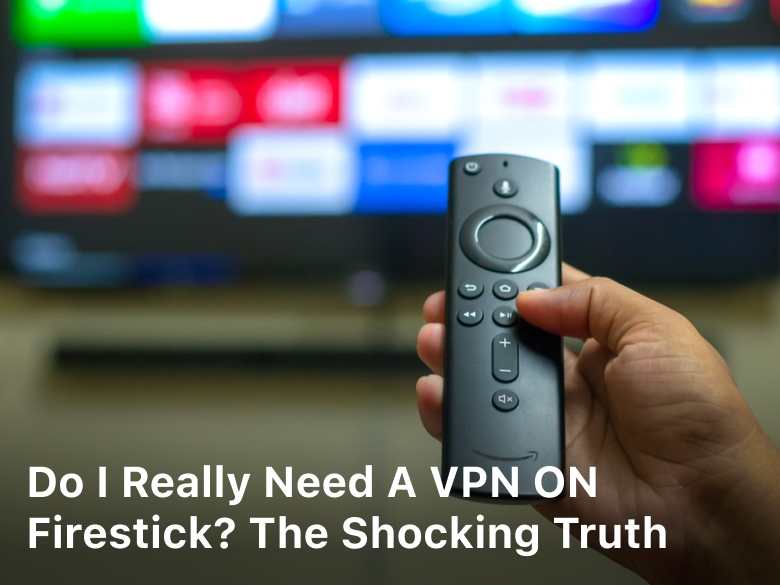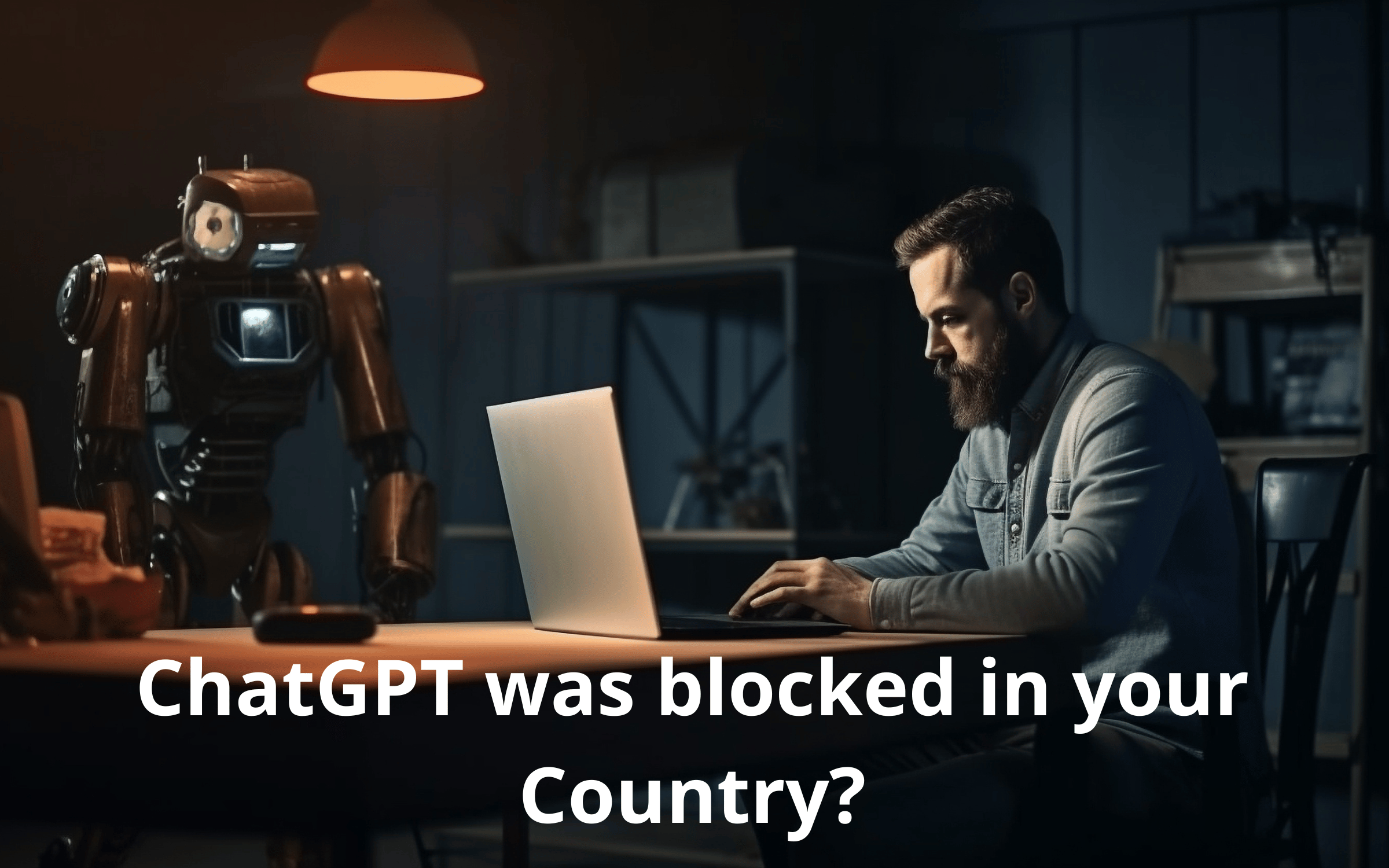Welcome to our step-by-step guide on removing scareware from your computer. Scareware is a type of malicious software designed to trick users into believing their system is infected with viruses or other threats. It often appears as pop-up messages or fake antivirus alerts, urging you to take immediate action. However, scareware itself is the real threat, as it can compromise your system’s security and steal sensitive information.
In this guide, we will provide you with effective methods and techniques to remove scareware and protect your computer from future attacks. By following our step-by-step instructions, you can regain control of your system and ensure its safety. Let’s get started on removing scareware from your computer for good.

Understanding Scareware and Its Risks
Before we dive into the removal process, it’s important to understand what scareware is and the risks it poses to your computer.
Scareware refers to malicious software that masquerades as legitimate security software or alerts. Its primary goal is to deceive users into believing their computer is infected with viruses or malware, creating a sense of urgency to take action.
Once scareware infects your system, it may display alarming pop-up messages or fake antivirus scans, urging you to purchase fake security software or provide personal information. These scare tactics are designed to exploit your fear and convince you to take immediate action.
However, scareware itself is the real threat. It not only wastes your money on useless software but also compromises your system’s security. The fake software may introduce additional malware, grant unauthorized access to your personal information, or cause system instability.
How Scareware Affects Your System:
- Consumes system resources, leading to decreased performance
- Displays repetitive pop-up messages, disrupting your workflow
- Redirects your internet searches to malicious websites
- Exploits vulnerabilities in your system, allowing for further malware infiltration
- Possibly steals sensitive information like credit card details, usernames, and passwords
Given the risks associated with scareware, it’s crucial to remove it promptly to protect your computer and personal data.
Recognizing Scareware Symptoms
Scareware can be a sneaky and deceptive threat that infiltrates your computer without your knowledge. To effectively remove scareware, it’s essential to be able to recognize the symptoms that indicate your system may be infected. By familiarizing yourself with these signs, you can take prompt action to prevent further damage and protect your computer from scareware attacks in the future.
Common Signs of Scareware Infection:
- Pop-up ads or fake security alerts appearing on your screen, urging you to take immediate action.
- Unwanted browser toolbars or extensions that you didn’t install.
- Sluggish system performance, frequent crashes, or freezing.
- Unexpected changes to your browser settings, such as a new homepage or default search engine.
- Limited access to certain areas of your computer or disabled security software.
- Unusual network activity, such as excessive data usage or slow internet connection.
- Unauthorized purchases or charges on your credit card.
It’s important to note that scareware symptoms can vary, and not all of these signs may be present in every case. If you notice any suspicious behavior or suspect you may be dealing with scareware, it’s crucial to take immediate action to prevent further harm.
Preventing Scareware Attacks:
While scareware can be a frustrating and potentially harmful threat, there are steps you can take to reduce the risk of falling victim to such attacks. Here are some preventive measures to consider:
- Keep your operating system and software up to date with the latest security patches and updates.
- Install a reputable antivirus program and regularly scan your computer for threats.
- Exercise caution when downloading files or clicking on links, especially from unfamiliar or suspicious sources.
- Be skeptical of any pop-up ads or security alerts that pressure you into taking immediate action.
- Regularly back up your important files and data to an external storage device or cloud-based service.
- Educate yourself and your family members about scareware and other forms of online threats, promoting safe online practices.
By being vigilant, staying informed about the latest scams, and implementing these preventive measures, you can significantly reduce the risk of scareware attacks and protect your computer and personal information from harm.
Scareware Removal Methods
Now that you understand scareware and its symptoms, it’s time to explore different methods to remove it from your computer. In this section, we will discuss the best scareware removal methods available, including manual removal and using dedicated scareware removal tools.
1. Manual Removal
If you’re confident in your technical abilities, manual removal can be an effective way to eliminate scareware from your computer. Follow these steps:
- Identify the scareware program by checking your computer for suspicious software or unfamiliar processes running in the background.
- Terminate the scareware process using the task manager or a dedicated process management tool.
- Delete the scareware files and folders from your system. Be cautious and double-check before deleting any files to avoid accidentally removing important system files.
- Remove scareware-related entries from the Windows registry using the registry editor. Exercise caution as tampering with the registry can cause system instability if not done correctly.
2. Dedicated Scareware Removal Tools
If you’re not comfortable with manual removal or want a quicker solution, dedicated scareware removal tools can be a great option. These tools are specifically designed to detect and remove scareware from your computer. Follow these steps:
- Research and choose a reliable scareware removal tool from reputable sources.
- Download and install the chosen scareware removal tool on your computer.
- Update the tool’s virus definitions to ensure it can effectively detect the latest scareware threats.
- Perform a full system scan using the scareware removal tool. The tool will identify and remove any scareware found on your computer.
By using either manual removal or dedicated scareware removal tools, you can effectively eliminate scareware from your computer and ensure your system remains protected. Remember to stay proactive in keeping your computer secure by practicing safe browsing habits and regularly updating your antivirus software.
Step-by-Step Scareware Removal Guide
Are you ready to eliminate scareware from your computer once and for all? Follow our comprehensive step-by-step scareware removal guide below to regain control of your system and ensure its security.
Disconnect from the Internet
Before proceeding with scareware removal, disconnect your computer from the internet. This prevents scareware from spreading or communicating with its source.
Access Safe Mode
Restart your computer and access Safe Mode by pressing the F8 key repeatedly during the startup process. Safe Mode allows you to work in a limited environment, reducing scareware’s influence.
Identify Scareware Files
In Safe Mode, open your file explorer and navigate to the following directories: C:\Program Files, C:\Program Files (x86), and C:\Windows\system32. Look for suspicious files or folders with random names or unusual patterns.
Delete Scareware Files
Once you have identified scareware files, right-click on them and select “Delete” or press the “Delete” key on your keyboard. Be cautious not to delete any important system files.
Empty Recycle Bin
To ensure scareware files are completely eradicated, right-click on the Recycle Bin icon on your desktop and select “Empty Recycle Bin.” This permanently deletes the scareware files from your system.
Scan with a Reliable Antivirus Software
To further verify your system’s integrity, perform a full scan using a reputable antivirus software. This helps detect and eliminate any remaining scareware or related threats.
Update and Enable Real-Time Protection
Keep your antivirus software up to date and ensure real-time protection is enabled. Regularly updating your antivirus software enhances its ability to detect and prevent scareware attacks in the future.
Install Scareware Removal Tools
To automate the scareware removal process and prevent future infections, consider installing trusted scareware removal tools. These tools offer specialized features to specifically target and eliminate scareware threats.
By following this step-by-step scareware removal guide, you can effectively remove scareware from your computer and fortify your system against future threats. Remember to stay vigilant and practice safe browsing habits to minimize the risk of scareware infections.
Protecting Against Future Scareware Threats
Removing scareware from your computer is just the first step in ensuring its long-term protection. To safeguard your system from future scareware threats, it is crucial to implement preventive measures and adopt effective security practices. Here are some valuable tips and strategies to help you secure your computer and protect it against scareware attacks:
1. Keep Your Software Up to Date
Regularly update your operating system, antivirus software, and other security applications. These updates often include patches and fixes that address vulnerabilities and strengthen your computer’s defense against scareware attacks.
2. Install a Reliable Antivirus Program
Ensure that you have a reputable antivirus program installed on your computer and keep it updated. Perform regular scans to identify and eliminate any potential threats, including scareware.
3. Exercise Caution When Downloading and Installing Software
Only download software from trusted sources, such as official websites or reputable app stores. Avoid downloading files from unknown or suspicious websites, as they may contain scareware disguised as legitimate software.
4. Enable Automatic Updates
Configure your computer’s settings to enable automatic updates for your operating system and security software. This way, you can ensure that you receive the latest security patches and protect against newly discovered scareware threats.
5. Practice Safe Browsing Habits
Be cautious while browsing the internet and avoid clicking on suspicious links or pop-up advertisements. Scareware often spreads through malicious websites or phishing attempts, so exercise vigilance and refrain from providing personal or sensitive information on unsecured sites.
6. Regularly Back Up Your Data
Create regular backups of your important files and store them in a secure location. In the event of a scareware attack, you can restore your data from the backups, minimizing the potential loss or damage caused by the malware.
7. Educate Yourself and Stay Informed
Stay updated on the latest scareware trends and security practices. Educate yourself about the common tactics used by cybercriminals and learn how to identify potential scareware threats. By staying informed, you can better protect yourself and your computer from future attacks.
By following these tips and implementing effective security measures, you can protect your computer against scareware and enjoy a safe and secure browsing experience.
Additional Security Measures
While removing scareware from your computer is crucial, it’s equally important to protect your system from future threats. By implementing additional security measures, you can enhance your computer’s defenses and minimize the risk of scareware attacks. Here are some key steps you can take:
Keep Your Operating System Up to Date
Regularly update your operating system to ensure you have the latest security patches and bug fixes. Enable automatic updates to stay protected against emerging threats.
Maintain Updated Antivirus Software
Install a reputable antivirus software and keep it up to date. This will help detect and remove scareware, as well as prevent other malware infections.
Exercise Caution When Downloading Files
Only download files from trusted sources. Be wary of downloading attachments or software from unfamiliar websites, as they may contain scareware or other malicious programs.
Practice Safe Browsing Habits
Avoid clicking on suspicious links or visiting potentially harmful websites. Stick to reputable websites and ensure your browser’s security settings are enabled for additional protection.
Enable a Firewall
Activate your computer’s built-in firewall or install a third-party firewall software. Firewalls act as a barrier between your computer and potential threats, reducing the risk of scareware infiltration.
Backup Your Data Regularly
Regularly backup your important files and data to an external hard drive or cloud storage. In the event of a scareware attack or any other malware incident, having backups ensures you can easily recover your data.
By following these additional security measures, you can significantly reduce the chances of scareware infecting your computer. Stay proactive and prioritize the security of your system to enjoy a worry-free computing experience.
Conclusion
Congratulations on successfully learning how to remove scareware from your computer and taking steps to protect against future threats. By following the step-by-step removal guide and implementing preventive measures, you have significantly reduced the risk of scareware infecting your system.
Remember, vigilance is key to maintaining the security of your computer. Stay up to date with the latest security practices and regularly update your operating system and antivirus software to keep them strong and effective against emerging scareware threats.
Additionally, practice safe browsing habits and exercise caution when downloading files from the internet. Avoid clicking on suspicious links or downloading files from unfamiliar sources, as they may contain hidden scareware. By being proactive and mindful of your online activities, you can further protect your computer from potential threats.
By following these scareware removal tips and taking necessary protective measures, you can ensure the safety and security of your computer. Keep your system scareware-free and enjoy a worry-free computing experience.
FAQ
How do I know if my computer is infected with scareware?
There are several signs that indicate your computer is infected with scareware. These include frequent pop-up ads, fake antivirus warnings, sudden system slowdowns, and unauthorized changes to your browser settings. If you experience any of these symptoms, it’s likely that your computer has been targeted by scareware.
How can I prevent scareware attacks in the future?
To prevent scareware attacks, it’s important to exercise caution while browsing the internet. Avoid clicking on suspicious pop-up ads or downloading files from untrustworthy sources. Additionally, keep your operating system and antivirus software up to date, and regularly scan your computer for malware. Implementing these preventive measures can significantly reduce the risk of scareware infections.
What are the best scareware removal methods?
The best scareware removal methods include both manual removal and using dedicated scareware removal tools. Manual removal involves locating and deleting scareware files from your computer, while dedicated removal tools are designed to automatically detect and eliminate scareware. We recommend using reputable antivirus software that has scareware removal capabilities to ensure thorough removal.
How can I remove scareware from my computer manually?
To manually remove scareware from your computer, you can follow these steps: 1. Start by disconnecting your computer from the internet to prevent any further damage. 2. Identify the scareware program by checking your list of installed programs or running a malware scan. 3. Once identified, access the file location of the scareware program and delete all related files and folders. 4. Empty your recycle bin to ensure the scareware files are permanently removed. 5. Finally, restart your computer and run a thorough malware scan to ensure all traces of scareware have been eliminated.
Is there any scareware removal tool I can use?
Yes, there are several reputable scareware removal tools available. Some well-known options include Malwarebytes, Norton Power Eraser, and HitmanPro. These tools are designed to scan your computer, detect and remove scareware, and provide real-time protection against future threats. Make sure to download these tools from trusted sources and keep them updated for optimal effectiveness.
Can I secure my computer from future scareware threats?
Absolutely! To secure your computer from future scareware threats, you can implement the following measures: 1. Keep your operating system and antivirus software up to date to ensure you have the latest security patches. 2. Enable automatic software updates to receive the latest bug fixes and security enhancements. 3. Exercise caution when downloading files or clicking on links from unknown sources. 4. Regularly back up your important files and data to an external storage device or cloud service. 5. Educate yourself about common cyber threats and stay informed about the latest cybersecurity practices.
What additional security measures can I take to protect against scareware?
In addition to the basic preventive measures mentioned earlier, here are some additional security measures you can take to protect against scareware: 1. Use a reliable firewall to block unauthorized access to your computer. 2. Enable browser extensions that detect and block malicious websites. 3. Be cautious when granting permissions to unknown applications and plugins. 4. Regularly run malware scans on your computer using reputable antivirus software. 5. Implement a strong and unique password for your computer, online accounts, and Wi-Fi network. 6. Avoid using public Wi-Fi networks for sensitive activities, as they can be vulnerable to attacks.