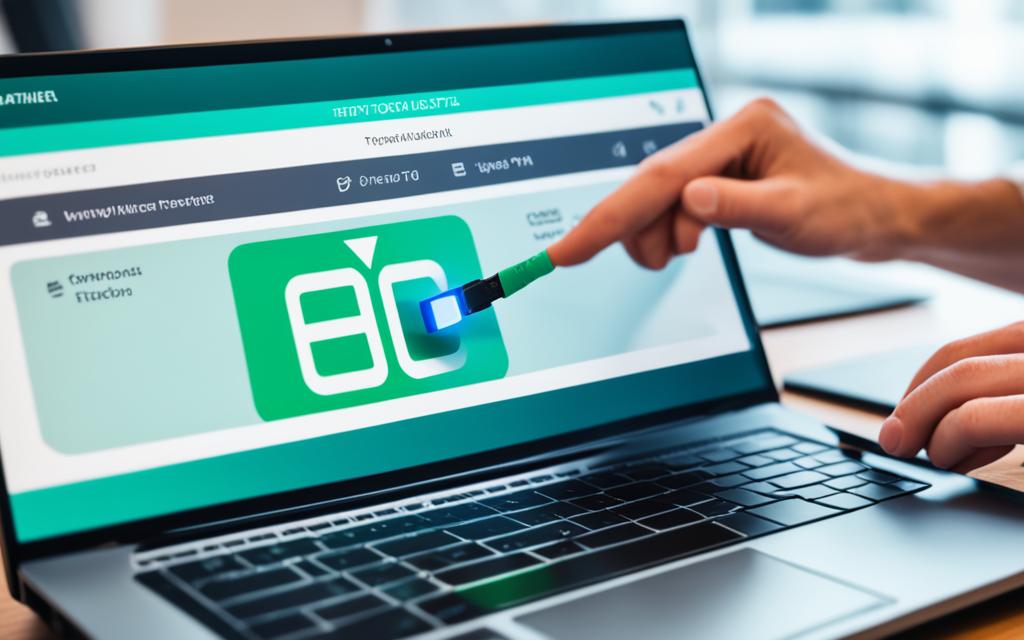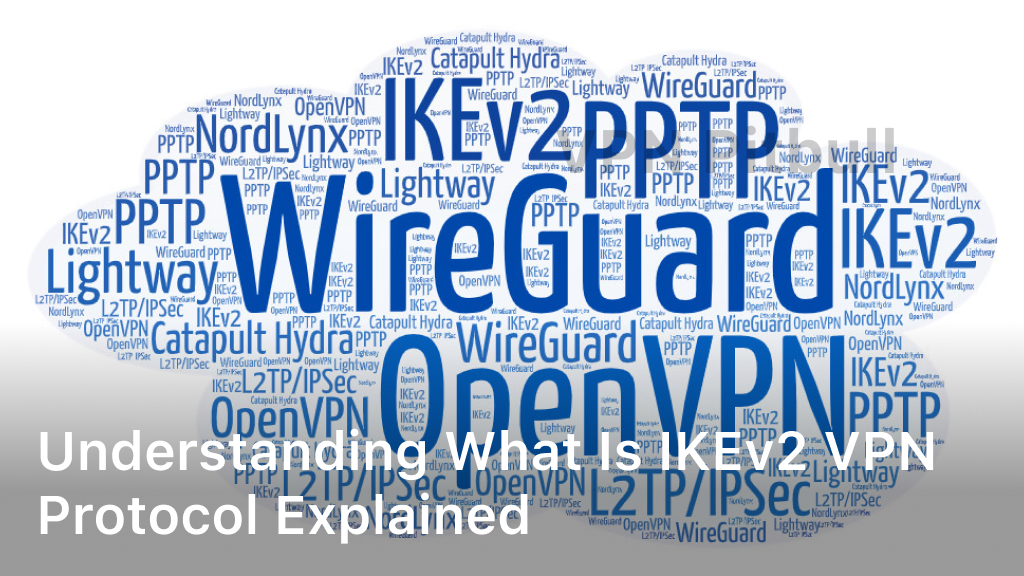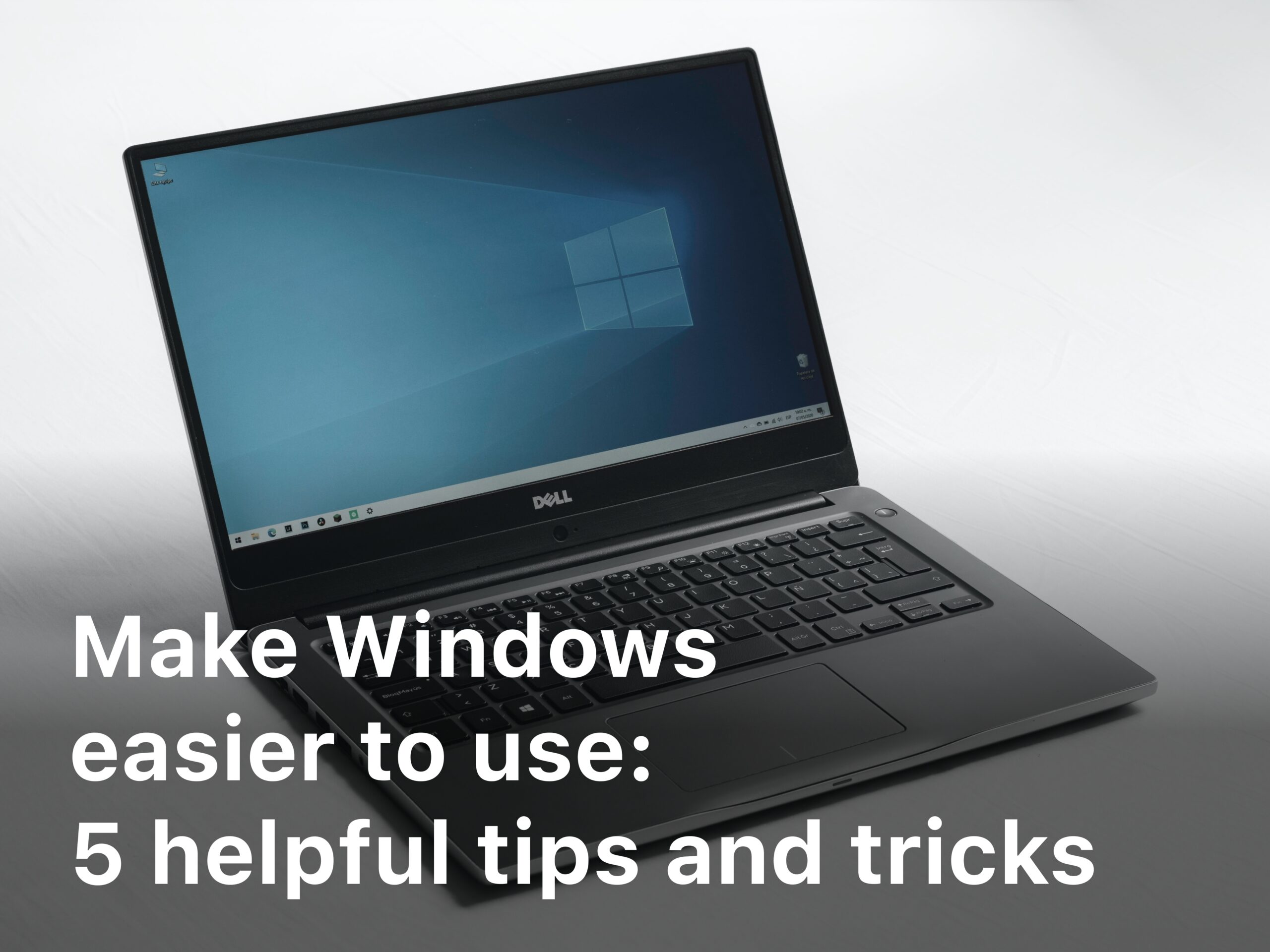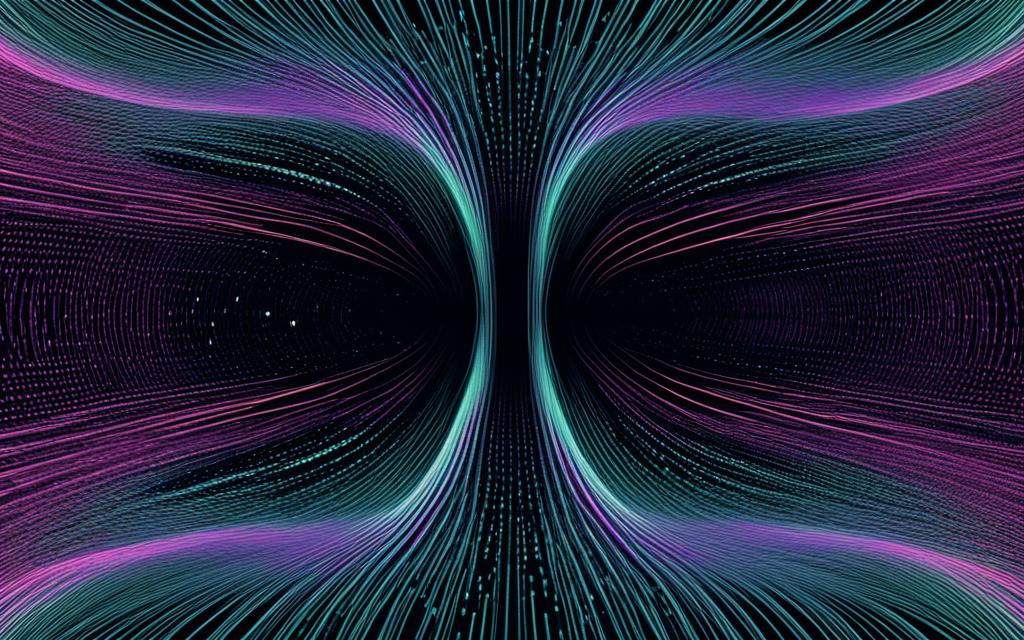How to Install VPN on Router: Comprehensive Guide
In today’s digital world, keeping our online activities private and secure is key. That’s why I’ve created this detailed guide on installing a VPN on your router. By doing this, I can protect all devices on my home network. This guide will walk you through every step of the router VPN setup, making sure my internet use is always safe and free from restrictions.
Understanding the Importance of a VPN
A Virtual Private Network, or VPN, is a key tool in today’s digital world. It encrypts your internet connection and hides your online activities from others. Knowing the value of VPN can boost your online security and privacy as cyber threats grow.
What is a VPN?
A VPN creates a secure link between your device and the internet. It sends your traffic through a remote server, hiding your IP address. This makes your online actions private and adds encryption. Learning about VPNs shows many benefits for those who value digital safety.
Benefits of Using a VPN on Your Router
Using a VPN on your router brings many benefits for all devices. Key advantages include:
- Protection for all devices at home, keeping everyone safe.
- Keeping your online activities private by stopping tracking.
- Access to content blocked by your location.
- Stronger defense against cyber threats like malware and hacking.
Adding a VPN to your router setup is easy and ensures all devices get the same protection. Companies like ExpressVPN and NordVPN show why many pick a VPN for their router.
| VPN Benefits | Description |
|---|---|
| Multi-Device Protection | Secures all devices connected to the router. |
| Online Privacy | Hides user activities from prying eyes. |
| Access to Blocked Content | Allows users to view geologically restricted material. |
| Enhanced Security | Protects against hacking and malware threats. |
Choosing the Right VPN Service
Choosing a VPN service is crucial for your online security and speed, especially when using a router. I’ll cover the key factors to consider and list top VPN providers for routers.
Factors to Consider
With so many VPNs out there, knowing what to look for makes choosing easier. Here are the main factors I think are important:
- Speed: Choose a VPN with fast server connections. This is key for streaming or gaming.
- Security Protocols: Make sure the VPN uses strong encryption like OpenVPN or IKEv2 to keep your data safe.
- Server Locations: More server locations means better speeds and access to global content.
- Customer Support: Good customer service is a big plus for solving setup or usage problems.
- Compatibility: Ensure the VPN works with your router setup. This makes securing your whole network easier.
Popular VPN Providers for Routers
Some VPNs are top choices for routers because of their reliability and features. Here are a few that work well:
| VPN Provider | Key Features | Router Compatibility |
|---|---|---|
| NordVPN | Double VPN, strict no-logs policy, high-speed servers | Works with many router models |
| Surfshark | Supports unlimited devices, CleanWeb, MultiHop | Great with DD-WRT and Tomato routers |
| CyberGhost | Easy to use, dedicated streaming servers, high privacy | Supports various router setups |
When picking a VPN service, these providers might be what you need for your router.
How to Install VPN on Router
Installing a VPN on my router might seem hard, but it’s easier with the right steps. A good VPN router installation guide helps me follow all the important steps. This way, all devices on my network get better security and privacy.
First, I check if my router works with the VPN I want to use. This avoids problems later. Many routers support VPNs with the right software. After checking compatibility, I can start the setup.
Here are key steps for my installation:
- Choose a reputable VPN provider that supports router installation.
- Access your router’s configuration page, typically through a web browser using an IP address.
- Follow the specific instructions from my VPN provider to set up VPN on router.
- Double-check all settings to ensure everything is properly installed.
These steps help me install VPN smoothly. Each step is crucial for a secure connection for all devices. With patience and care, I’ll get a VPN setup that keeps my online activities safe.
| Step | Description |
|---|---|
| 1 | Choose the right VPN provider that meets my needs. |
| 2 | Access the router’s admin settings via a browser. |
| 3 | Enter the VPN credentials as per the chosen provider’s instructions. |
| 4 | Save changes and restart the router to apply the settings. |
Preparing Your Router
Before setting up a VPN on my router, I make sure it’s ready. This means checking if it works with VPNs and updating its firmware. Doing these steps makes the setup easier and improves VPN performance.
Checking Compatibility
First, I check if my router works with VPNs. Many brands list models that support VPNs. For instance, ASUS and Linksys have pages that show which routers are VPN ready. I look for features like OpenVPN or PPTP support, which are key for a good VPN setup.
Updating Firmware
Updating the router’s firmware is key for better performance and security. I go to my router’s settings page, usually at 192.168.1.1. Then, I find the firmware update section. Following the instructions, I update to the latest version. This ensures my router works well with my VPN, giving me better stability and speed.

| Router Brand | Model | VPN Compatibility |
|---|---|---|
| ASUS | RT-AC86U | OpenVPN, PPTP |
| Linksys | WRT3200ACM | OpenVPN, PPTP |
| Netgear | R7000 | OpenVPN, PPTP |
Step-by-Step Installation Process
Setting up a VPN on your router might seem tough at first. But, breaking it down into steps makes it easier. I’ll guide you through accessing your router’s settings, entering your VPN details, and setting up VPN options for the best performance.
Accessing Your Router’s Configuration Page
First, open a web browser to start the router setup. Type your router’s IP address into the address bar. This is usually 192.168.0.1 or 192.168.1.1. You’ll need to log in with the admin details, which are often on a sticker or in the manual.
After logging in, find the VPN settings in the router’s menu.
Entering VPN Credentials
Next, you’ll need to enter your VPN details. Your VPN service will give you your account username, password, and sometimes a server address. Find these fields in the router’s settings. Make sure to enter the info correctly to connect without issues.
Configuring VPN Settings
With your VPN details ready, it’s time to set up your VPN. Check the settings for your VPN provider. Important settings include the connection type, encryption, and DNS. Adjust these as per your provider’s advice for better privacy and security.
After setting everything up, save your changes and restart the router. This will apply the new settings and connect you to the VPN server. You’re now closer to securing your network.
| Step | Description |
|---|---|
| 1 | Access router configuration page using IP address. |
| 2 | Log in with administrative credentials. |
| 3 | Locate VPN settings section. |
| 4 | Input your VPN credentials. |
| 5 | Configure VPN settings according to provider guidelines. |
| 6 | Save settings and restart the router. |
Troubleshooting Common Issues
After setting up a VPN on my router, I faced several issues. Knowing how to fix these can save a lot of time and reduce frustration. This part will cover common problems like connection issues, speed problems, and DNS leaks. It will also offer solutions for each issue. Let’s look at how to troubleshoot VPN problems for a smoother experience.
Connection Problems
Connection issues are a big problem when setting up a VPN. If my VPN won’t connect, here are steps to help:
- Check the router settings to make sure the VPN details are right.
- Restart the router and the device trying to connect to the VPN.
- Make sure your internet is working before you start troubleshooting the VPN.
- Make sure the VPN protocol you’re using is right for your router.
Speed Issues
Slow browsing or streaming is frustrating. To improve VPN speed, consider these tips:
- Try a server location that’s closer to you.
- Switch VPN protocols to see if you get better speeds.
- Look into any bandwidth limits on your internet plan.
- Update your router’s firmware for better performance.
DNS Leaks and Fixes
DNS leaks can risk my online privacy by letting DNS requests go around the VPN. Here’s how to check and fix DNS leaks:
- Use online tools to test for DNS leaks.
- Set the router’s DNS to a secure DNS provider like Google or Cloudflare.
- Look for a built-in DNS leak protection feature from your VPN provider.
Fixing these VPN issues makes using a VPN on my router smoother. These solutions can greatly improve my internet security and speed.
| Issue | Symptoms | Suggested Fixes |
|---|---|---|
| Connection Problems | Can’t connect to the VPN server | Check credentials, restart devices, verify internet connection |
| Speed Issues | Internet is slow | Change server location, switch protocols, check ISP limitations |
| DNS Leaks | Privacy concerns due to leaked DNS requests | Test for leaks, configure secure DNS settings |
Configuring Split Tunneling
Understanding split tunneling can really change how I use my VPN. It lets me pick which apps or devices use the VPN and which don’t. This way, I can make sure my network works best for what I need. Here, I’ll explain how to set up split tunneling on my router.
What is Split Tunneling?
Split tunneling is a VPN feature that helps control internet traffic. With it, I can decide which data uses the VPN and which doesn’t. This is great for keeping local services fast while using the VPN for secure tasks. It helps me get the best of both worlds.
Setting Up Split Tunneling on Your Router
Setting up split tunneling on a router is easy if I follow a few steps. Here’s how I do it:
- Log in to my router’s configuration page. This usually involves entering an IP address in my browser.
- Find the VPN settings section where I can manage tunnel configurations.
- Look for options related to split tunneling or selective routing. Depending on my router model, this may be under advanced settings.
- Select the applications or devices I want to route through the VPN. Here, I can choose specific IP addresses or application names.
- Save the settings and reboot the router to apply the changes.
After these steps, my VPN split tunneling setup will improve my internet use. It will give me security and flexibility. Just remember to check the VPN provider’s guidelines for your router for the best results.
Advanced VPN Router Features
Exploring advanced VPN features can greatly boost my online privacy and security. Features like multiple VPN setup and the VPN kill switch are very useful. They let me customize my VPN experience and keep my connection secure, even if things go wrong.
Setting Up Multiple VPNs
Being able to set up multiple VPNs on one router changes the game. This lets me manage traffic for different needs or devices. For instance, I can use one VPN for gaming and another for my computer’s general use. This setup improves network performance and adds extra security for each device.
Using VPN Kill Switch
The VPN kill switch is a key feature for advanced VPNs. It cuts off my internet if the VPN connection fails. Without it, my real IP could be seen, risking my privacy. With it, my data stays safe, even if my VPN drops unexpectedly. Top VPNs like NordVPN and ExpressVPN make it easy to turn this on from their settings.
Testing Your VPN Connection
After setting up my VPN, I make sure it works right. I want to know my data is safe and my online actions are private. So, I do a simple test to check its performance and security.
How to Check if the VPN is Working
I start by checking my IP address before and after connecting to the VPN. This shows if my IP changes, proving the VPN is on. I also visit sites that show my location to make sure I’m in the right place. This easy step helps me feel secure.
Tools for Testing Your VPN Connection
For a deeper check, I use VPN testing tools. Sites like IPLeak.net help spot any DNS leaks, keeping my data safe. Speedtest.net is great for checking my VPN’s speed. These tools give me clear info on my VPN’s performance and privacy level.