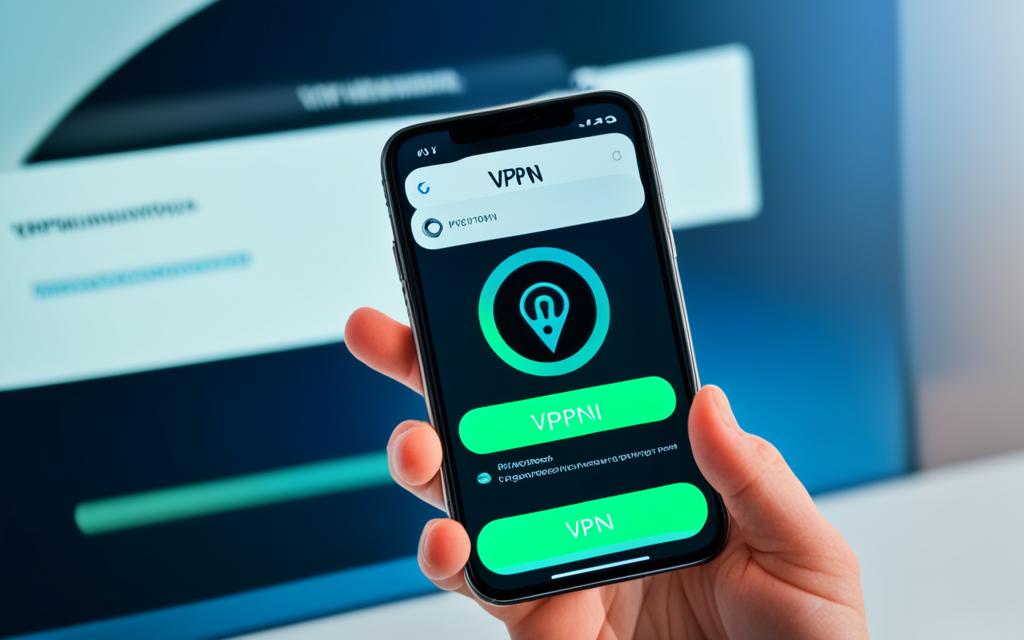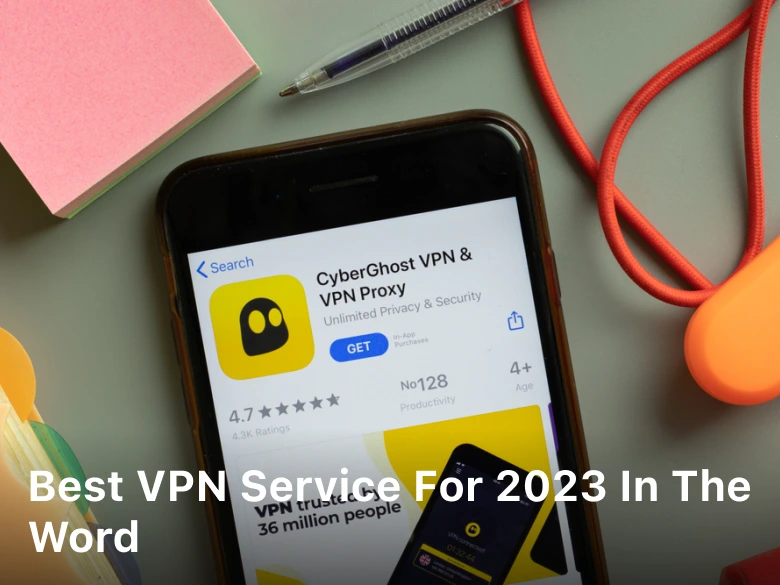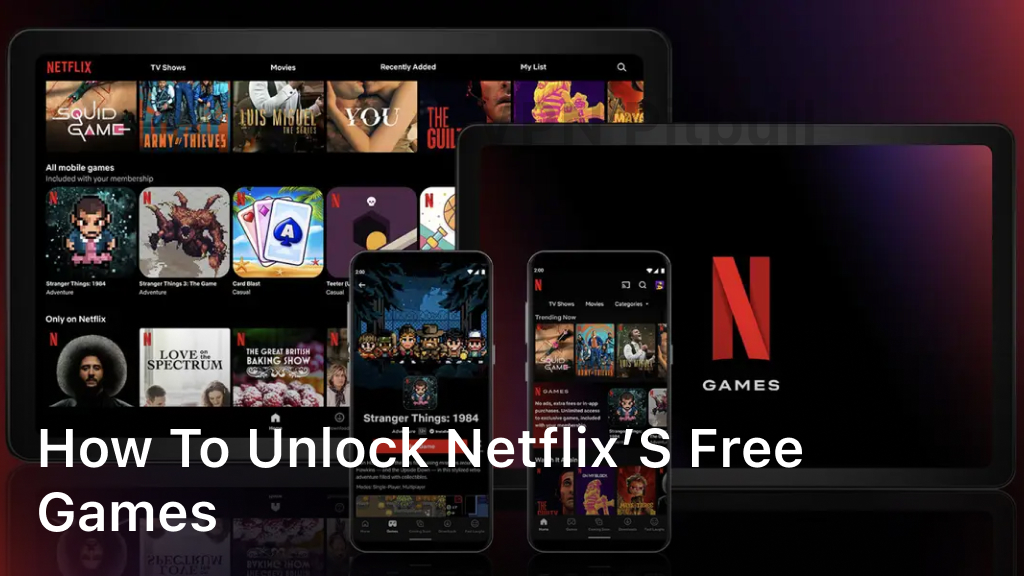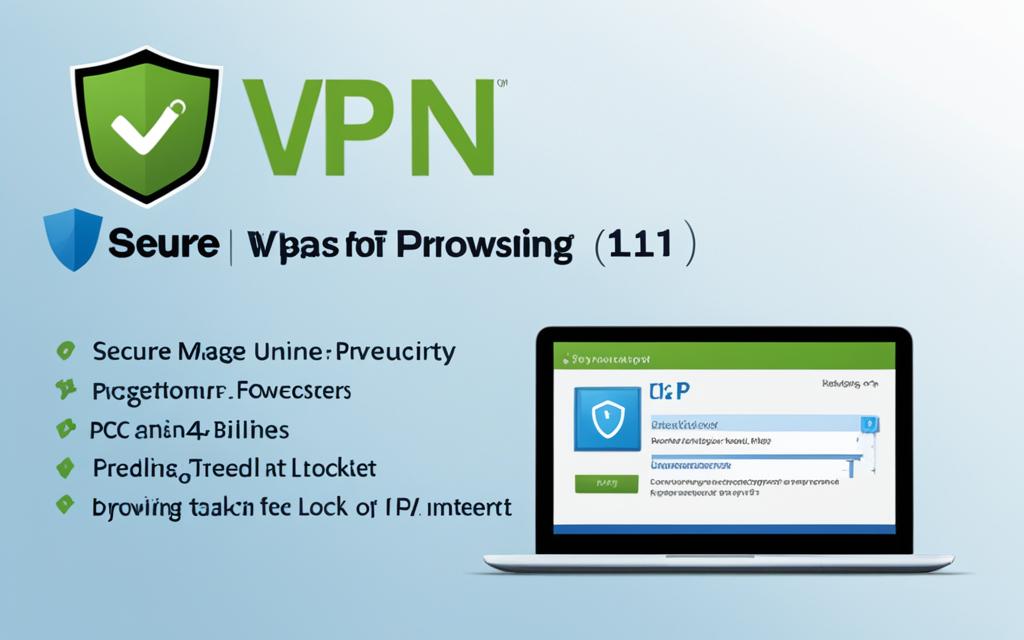How to Remove VPN from iPhone: Easy Steps
If you’re wondering how to remove a VPN from your iPhone, you’re in the right place. I’ll show you how to delete VPN iPhone profiles and uninstall any VPN app you have. Sometimes, you might need to manage your VPN on your iPhone due to performance issues or privacy concerns. Let’s explore what you should know about VPNs and how to remove one when needed.
Understanding VPN on Your iPhone
When I think about making my online activities safer and more private, I often wonder: what is a VPN? Simply put, a VPN, or Virtual Private Network, creates a secure connection over the internet. It encrypts my data and hides my IP address. This keeps my online actions private, even when I’m using public Wi-Fi.
What is a VPN?
A VPN lets me connect to the internet through a server owned by a VPN provider. This setup protects my browsing history and data from others. With VPN on my iPhone, I can access websites and services blocked in my area. It gives me more freedom online.
Why Use a VPN?
Using a VPN offers more than just privacy. When I travel, it lets me watch shows from streaming services only available back home. It also makes public Wi-Fi safer by reducing the chance of data theft. Knowing my info is safe in cafes or airports is a big relief.
How VPNs Impact Your iPhone Performance
VPNs have clear benefits, but they can also slow down my iPhone. The encryption can make my internet slower. Also, using a VPN can drain my battery faster. Knowing these issues helps me decide when to use a VPN, especially for tasks needing fast internet.
Signs You Need to Remove Your VPN
Knowing when to remove your VPN can make your iPhone experience better. Look out for signs like slow internet, privacy worries, and app problems. These signs tell me it’s time to rethink my VPN use.
Slow Connectivity
Slow internet speed is a big clue to remove your VPN. Many users say their internet is slow when using a VPN. This is often due to encryption and the server’s distance.
If streaming buffers or online games lag, it might be the VPN’s fault. These are clear signs it’s time to consider removing it.
Privacy Concerns
Privacy issues with VPNs are a big deal. If I find data leaks or my provider’s practices are shady, I should worry. Keeping my info safe is crucial.
VPNs that don’t protect my data or track me can be a problem. This makes me think about keeping or removing my VPN.
Compatibility Issues with Apps
App problems can also guide my decision. If key apps don’t work right with VPN on, it’s a sign. Apps crashing or not loading right can be frustrating.
Having a VPN that blocks app functions is a big issue. It affects my daily use and causes annoyance.
| Indicators | Implication |
|---|---|
| Slow Connectivity | Buffering, lag during use, degraded performance |
| Privacy Concerns | Potential data leaks, misuse of personal information |
| Compatibility Issues | Essential apps do not function correctly |
How to Remove VPN from iPhone
Removing a VPN from my iPhone might seem hard, but it’s easy once I know the steps. There are many ways to do this, like for built-in profiles or third-party apps. It’s key to know how to delete VPN settings for better device performance and privacy.
First, I’ll look at how to remove VPN settings through the device settings. This lets me easily manage my VPN settings on the iPhone. I just go to the VPN section under my network settings to see all my VPN setups.
For third-party VPN apps, I can delete them in the app management section of my iPhone. Some apps might leave behind settings or configurations, so it’s important to check my VPN settings after removing the app.
This overview shows what’s coming. We’ll dive into each method, making sure I fully understand how to remove a VPN. This process improves my device’s efficiency and security, making it a good use of my time.
Removing Built-in VPN Profiles
Managing your VPN settings on an iPhone is easy once you know how. I’ll show you how to access and remove built-in VPN profiles easily. This will make sure your iPhone works better without unwanted settings.
Steps to Access VPN Settings
To start, follow these steps to access your VPN settings:
- Open the Settings app on your iPhone.
- Scroll down and tap on General.
- Find and select VPN & Device Management.
- You will see a list of VPN profiles available on your device.
Deleting VPN Configurations
Now that you’re in the VPN settings, it’s time to delete any VPN profiles you no longer need:
- Look for the VPN section, where you will see all configured VPN profiles.
- Tap on the information icon (i) next to the VPN profile you wish to delete.
- Select Remove VPN to delete the configuration.
Following these steps allows you to effectively delete iPhone VPN profile configurations and streamline your device. This process ensures you can manage your VPN settings with ease and confidence.
Uninstalling Third-Party VPN Apps
If you want to boost your iPhone’s performance, uninstalling VPN apps is easy. I’ll show you how to find and remove VPN apps from your iPhone without trouble.
Finding Installed VPN Apps
First, look at your home screen for VPN apps. You might see NordVPN, ExpressVPN, or TunnelBear. Or, check the Settings:
- Open the Settings app.
- Scroll down to the list of installed apps; look for any VPN app.
- These apps usually have names linked to VPN services.
Step-by-Step Uninstallation Process
Now, let’s uninstall them:
- From the home screen, find the VPN app you want to remove.
- Press and hold the app icon until options show up.
- Select “Remove App” from the menu, then confirm by tapping “Delete App”.
- If using Settings, tap on the app name and choose “Delete App” option.
By following these steps, I can easily remove VPN apps I don’t need. This keeps my device running well. It’s key to regularly check and manage third-party apps for better performance and security.
Disabling VPN Temporarily
Sometimes, I need to turn off my VPN on my iPhone without removing it for good. There are times when I want to stop my VPN, like when I’m watching movies or playing games online. These activities work better with a direct internet connection, giving me faster speeds and better performance.
To manage my VPN connection well, I follow simple steps. This way, I can use the internet in the best way possible. Here’s how I do it:
- Navigate to the Settings app on my iPhone.
- Scroll down and tap on “VPN.” This section contains all my VPN profiles.
- Toggle the switch next to the VPN I want to disable. This action will turn off the VPN temporarily.
- Confirm that my connection has returned to normal by checking my IP address online.
By doing this, I can easily turn off my VPN for certain tasks. But, I can quickly turn it back on when I need privacy. This way, I can watch streaming services without limits and play games online without problems.
Troubleshooting VPN Removal Issues
Removing a VPN from my iPhone can sometimes cause unexpected problems. Many users face VPN removal issues that are hard to solve. I’ve found some common errors and ways to fix VPN iPhone problems.
Common Errors You Might Face
When I look into this, I see many errors during the removal process. These include:
- VPN profiles not deleting properly
- Issues with uninstalling third-party VPN applications
- Connectivity problems after attempting the removal
- Device settings reverting unexpectedly
How to Resolve Removal Problems
To fix these VPN removal issues, follow these steps:
- Make sure the VPN profile is selected correctly before deleting it again.
- If a third-party app won’t uninstall, restart your iPhone and try again.
- Resetting network settings can help with connectivity issues. Go to Settings > General > Reset > Reset Network Settings.
- Restart your device after making changes to apply all settings.
These tips help when I run into VPN removal problems. By following these steps, many users, including me, can go back to using their devices without a VPN.
Checking for Remaining VPN Configurations
After I remove the VPN from my iPhone, I make sure there are no leftover settings. These settings could impact my device’s performance or security. It’s important to check that the VPN is fully removed and everything is back to normal.
Verifying Settings After Removal
To check the remaining settings, I follow these simple steps:
- Open the Settings app on my iPhone.
- Tap on General.
- Select VPN.
- Check if any VPN configurations are still listed. If everything was successfully removed, I should see “Not Connected” or no profiles at all.
Ensuring Complete Deletion
To ensure complete VPN deletion, I also look into my app list:
- Go to App Store and search for the VPN provider’s app.
- Make sure it does not show as installed.
- If it’s still there, I’ll uninstall it to avoid any potential privacy risks.
Reverting Network Settings
Resetting my network settings can really help, especially after removing a VPN and facing iPhone network issues. It goes back to the default settings. It’s important to know when you might need to do this and what it could do to your device.
When to Consider Resetting Network Settings
If I keep having trouble with my internet, like Wi-Fi not connecting or no mobile data, resetting my network might help. Here are some situations to think about:
- Persistent connectivity problems that continue even after removing the VPN.
- Many network errors in different apps.
- Need to clear out any old settings that might be causing trouble.
Resetting my network can fix some of these iPhone network problems. But remember, it will delete saved Wi-Fi networks and passwords. It’s important to write down your Wi-Fi passwords before you reset!
The Benefits of Removing Unused VPNs
Removing unused VPNs from my iPhone has made a big difference. I’ve seen my device work better and stay safer. Let me share how getting rid of VPNs I don’t use helps my iPhone and keeps my info private.
Improved Device Performance
Removing VPNs has made my iPhone run faster. With fewer apps running, I get quicker internet and apps work smoothly. This also means my battery lasts longer.
My phone now streams better, downloads faster, and responds quicker. It’s more fun to use.
Enhanced Security and Privacy
Choosing trusted VPNs boosts my privacy a lot. But, unused VPNs might not be safe. They could risk my personal info.
By removing them, I make my device safer. I only use VPNs that keep my data safe. This keeps my info private and secure from hackers.

| Benefit | Description |
|---|---|
| Improved Performance | Faster internet speeds, better battery life, and smoother app functionality. |
| Enhanced Security | Reduces exposure to potential risks linked with unnecessary services. |
| Data Privacy | Increased protection of personal data by relying only on trusted VPNs. |
Conclusion
In this summary, we looked at how to manage VPNs on your iPhone. We covered the reasons why you might need to remove a VPN. This includes issues like slow internet, privacy worries, and problems with apps.
Managing your VPN is crucial. Whether you used a built-in VPN or an app, removing it can make your device run better. I hope my thoughts on VPN have been helpful.
It’s important to keep your iPhone safe and running well. By following the steps we discussed, you can keep your device in top shape. So, think about your current VPN setup and make any needed changes for a better experience.